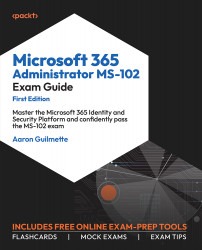Implementing and Managing Self-Service Password Reset
Self-service password reset (SSPR) is a feature that allows users to change or reset passwords without administrator or service desk involvement. Self-service passwords can be configured for Azure AD cloud-only environments as well as enabling SSPR of hybrid identity through the Azure AD Connect Password Writeback feature.
Configuring SSPR
Enabling SSPR is a straightforward task. Like many other features in Azure AD, it can be scoped to a group of users.
To enable SSPR, follow these steps:
- Navigate to the Azure portal (https://portal.azure.com) and select Azure Active Directory.
- Under Manage, select Password reset.
- On the Properties page, as shown in Figure 5.21, click Selected if you want to be able to select one or more groups to enable SSPR. Click All if you want to enable all users for SSPR:
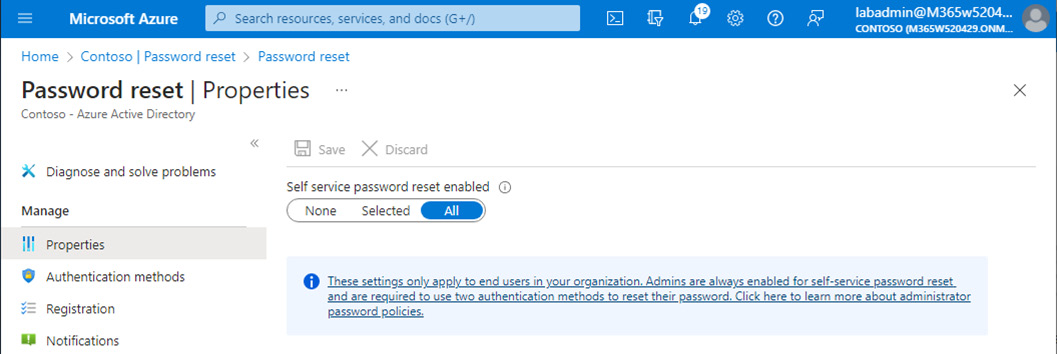
Figure 5.21 – Enabling self-service password reset
- Click Save. ...