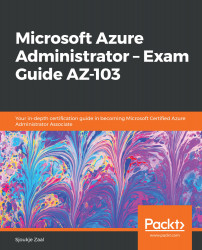There are two different ways to verify on-premises connectivity. You can do this using the RRAS console on-premises and in the Azure portal.
To verify the connection using the RRAS console, open Windows search and type Remote Access Management. Then, open the node that is displayed in the following screenshot. As you can see, RRAS is connected with the Azure VPN gateway:
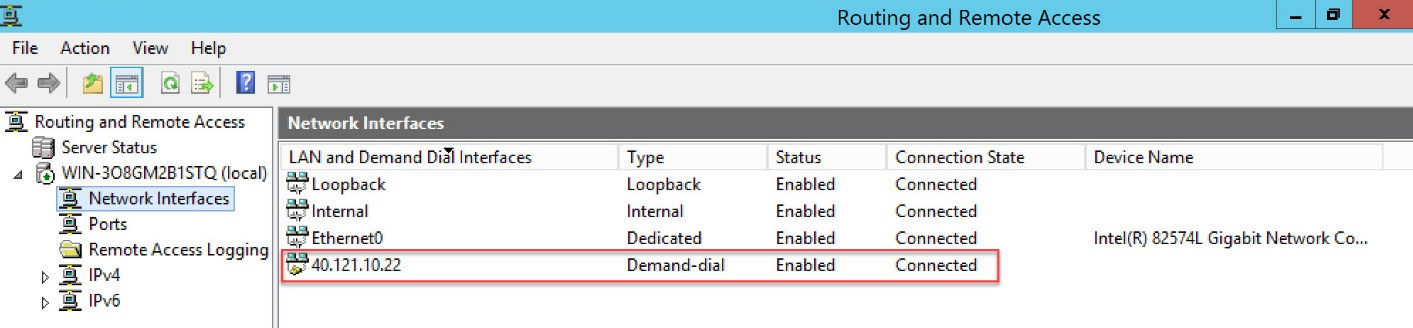
Verifying the connection in the RRAS console
To verify the connection from the Azure portal, perform the following steps:
- Navigate to the Azure portal by opening https://portal.azure.com/.
- Open the PAcktVnetGateway resource and under Settings, select Connections:
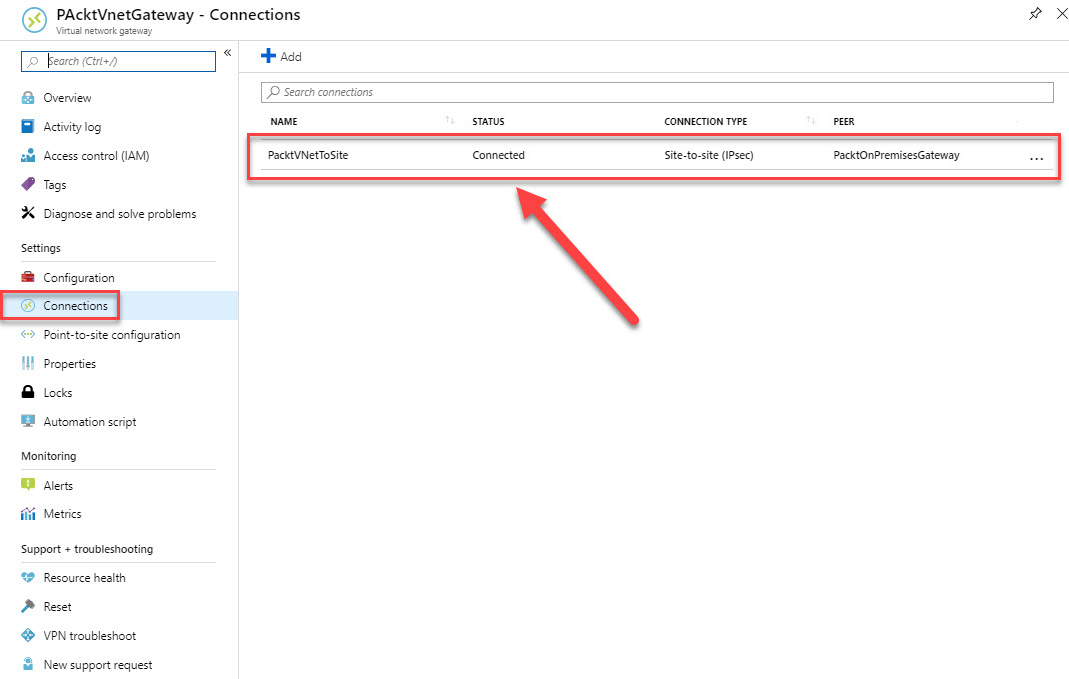
Verifying the connection in the Azure portal
When you select Connections, you will be able to see that the PacktVNetToSite connection is connected, as shown in the preceding screenshot.