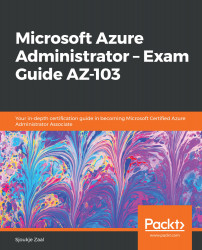By enabling self-service password for your users, they are able to change their passwords automatically, without calling the help desk. This eliminates management overhead significantly.
Self-service password reset can easily be enabled from the Azure portal. Therefore, you have to perform the following steps:
- Navigate to the Azure portal by opening https://portal.azure.com.
- In the left menu, select Azure Active Directory.
- In the Azure AD overview blade, in the left menu, under Manage, select Password reset, as follows:
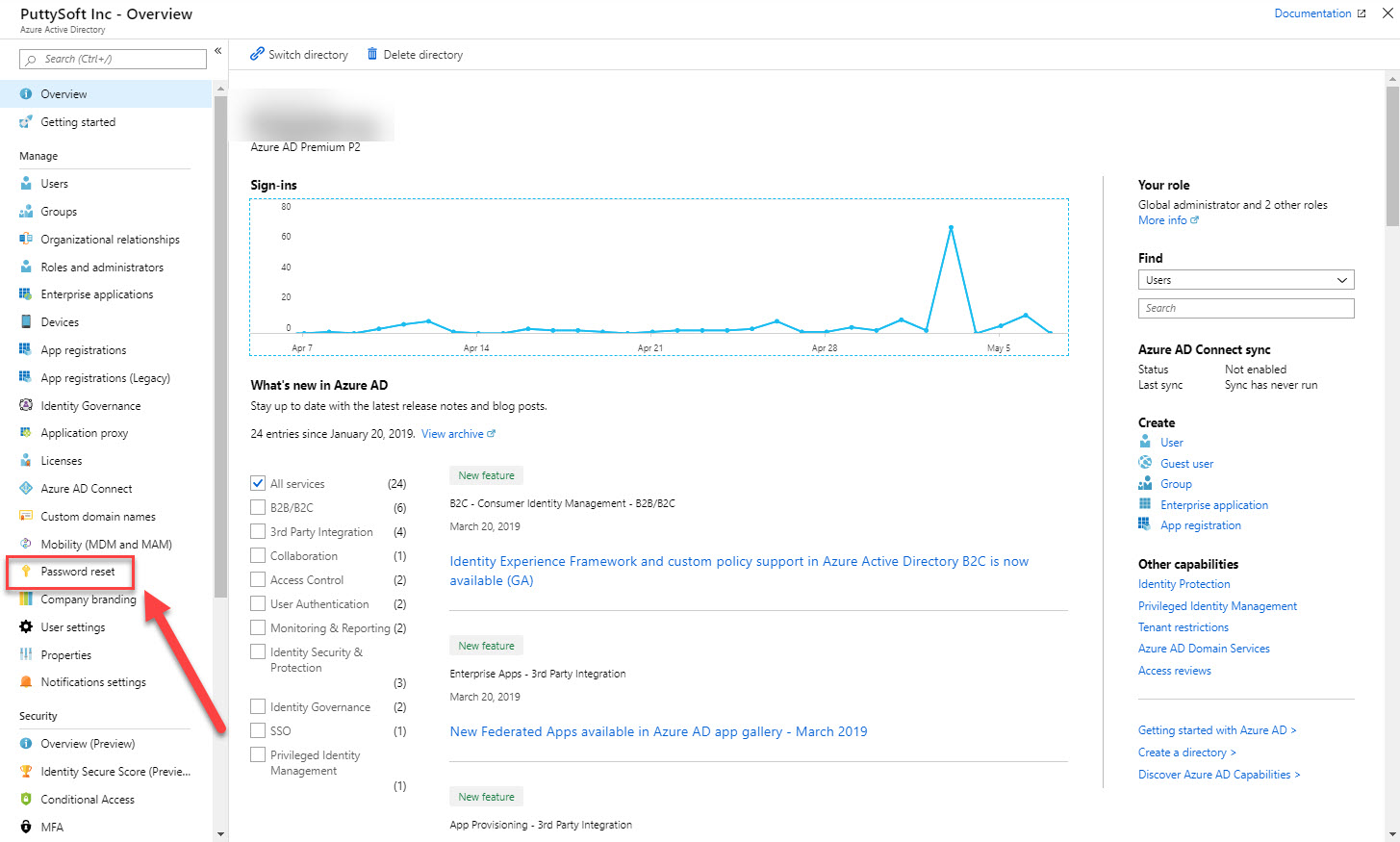
Selecting password reset
- In the password reset overview blade, you can enable self-service password reset for all your users by selecting All, or for selected users and groups, by selecting Selected. For this demonstration, enable it for all users and click Save in the top menu, as follows:
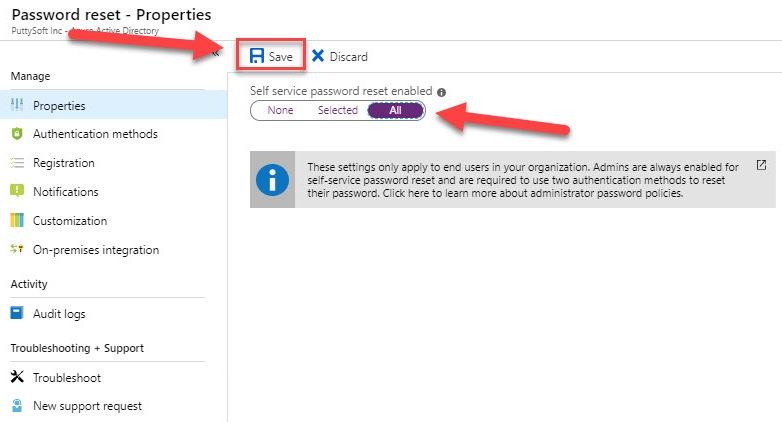
Enabling self-service password...