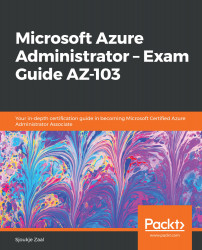With the fraud alert feature, users can report fraudulent attempts to access their resources using their phone or the mobile app. This is an MFA Server (on-premises) feature.
Fraud alerts are configured from the Azure portal, in the Azure Active Directory settings. Take the following steps:
- Navigate to the Azure portal by opening https://portal.azure.com.
- Select All services, then type Azure Active Directory in the search bar and open the settings.
- Under Security, select MFA as follows:
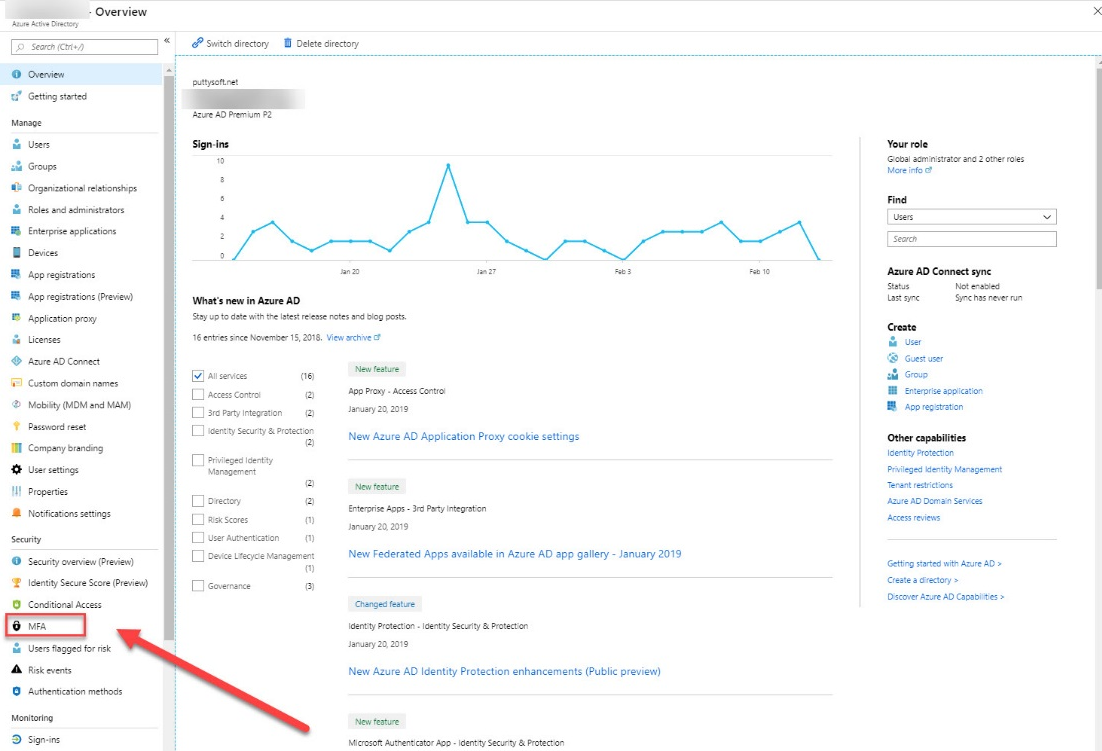
MFA in Azure AD
- The Getting started blade is automatically opened. Under Settings, select the Fraud alert.
- The Fraud alert settings page is opened. In here, you can enable users to submit fraud alerts as follows:
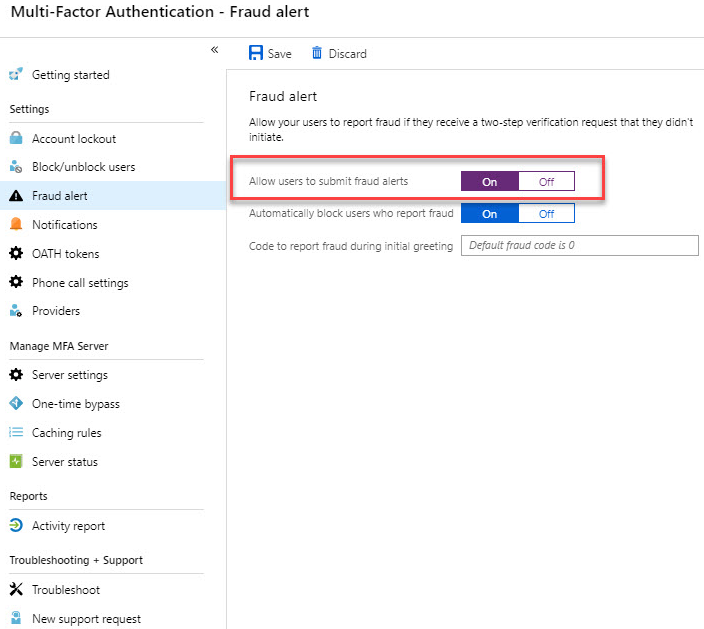
Enable submitting fraud alerts
- Click the Save button to save the settings.
We've now seen how we can allow users to submit fraud alerts. In the...