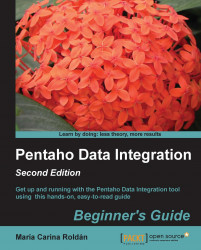No matter which storage system you are using, file-based or database repository, you may want to move your work to the other system just to try it or for taking advantage of the benefits of the other system, mentioned at the beginning of this appendix. The following table summarizes the procedure for doing that (migrating from a file-based configuration to a database repository):
|
PDI element |
Procedure for migrating from file to repository |
|---|---|
|
Transformations or jobs |
From File | Import from an XML file, browse to locate the |
|
Database connections, Partition schemas, Slaves, and Clusters |
When importing from an The same applies to partitions, slave servers, and clusters. |
There is also a command-line tool that will allow you to bulk import jobs and transformations into a repository. This is the Import tool, which you can find in the PDI installation directory as import.sh or import.bat.
Note
For examples and a full description of the use of the Import utility, you can visit the website http://wiki.pentaho.com/display/EAI/Import+User+Documentation.
The following table summarizes the procedure for migrating from database repository to file-based configuration:
|
PDI element |
Procedure for migrating from repository to file |
|---|---|
|
Single transformation or job |
Open the job or transformation, select File | Export to an XML file, browse the disk to find the folder where you want to save the job or transformation and save it. Once it has been exported, it will be available to work with the under-the-file storage method, or to import from another repository. |
|
All transformations saved in a folder |
In the Repository explorer, right-click on the name of the folder and select Export transformations. You will be asked to select the directory where the folder and all its subfolders and transformations will be exported. If you right-click on the name of the repository or the root folder in the transformation tree, you can export all the transformations. |
|
All jobs saved in a folder |
In the Repository explorer, right-click on the name of the folder and select Export Jobs. You will be asked to select the directory where the folder and all its subfolders and jobs will be exported. If you right-click on the name of the repository or the root folder in the Job tree, you can export all the jobs. |
|
Database connections, Partition schemas, Slaves and Clusters |
When exporting to an |
If you share a database connection, a partition schema, a slave server, or a cluster; it will be available to use from both a file and a repository as the shared elements are always saved in the shared.xml file in the Kettle home directory.