The following are shortcuts that help with the designing of transformations and jobs:
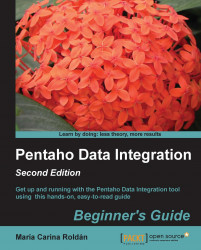
Pentaho Data Integration Beginner's Guide - Second Edition - Second Edition
By :
Pentaho Data Integration Beginner's Guide - Second Edition - Second Edition
By:
Overview of this book
Capturing, manipulating, cleansing, transferring, and loading data effectively are the prime requirements in every IT organization. Achieving these tasks require people devoted to developing extensive software programs, or investing in ETL or data integration tools that can simplify this work.
Pentaho Data Integration is a full-featured open source ETL solution that allows you to meet these requirements. Pentaho Data Integration has an intuitive, graphical, drag-and-drop design environment and its ETL capabilities are powerful. However, getting started with Pentaho Data Integration can be difficult or confusing.
"Pentaho Data Integration Beginner's Guide - Second Edition" provides the guidance needed to overcome that difficulty, covering all the possible key features of Pentaho Data Integration.
"Pentaho Data Integration Beginner's Guide - Second Edition" starts with the installation of Pentaho Data Integration software and then moves on to cover all the key Pentaho Data Integration concepts. Each chapter introduces new features, allowing you to gradually get involved with the tool. First, you will learn to do all kinds of data manipulation and work with plain files. Then, the book gives you a primer on databases and teaches you how to work with databases inside Pentaho Data Integration. Moreover, you will be introduced to data warehouse concepts and you will learn how to load data in a data warehouse. After that, you will learn to implement simple and complex processes. Finally, you will have the opportunity of applying and reinforcing all the learned concepts through the implementation of a simple datamart.
With "Pentaho Data Integration Beginner's Guide - Second Edition", you will learn everything you need to know in order to meet your data manipulation requirements.
Table of Contents (26 chapters)
Pentaho Data Integration Beginner's Guide
Credits
About the Author
About the Reviewers
www.PacktPub.com
Preface
 Free Chapter
Free Chapter
Getting Started with Pentaho Data Integration
Getting Started with Transformations
Manipulating Real-world Data
Filtering, Searching, and Performing Other Useful Operations with Data
Controlling the Flow of Data
Transforming Your Data by Coding
Transforming the Rowset
Working with Databases
Performing Advanced Operations with Databases
Creating Basic Task Flows
Creating Advanced Transformations and Jobs
Developing and Implementing a Simple Datamart
Working with Repositories
Pan and Kitchen – Launching Transformations and Jobs from the Command Line
Quick Reference – Steps and Job Entries
Spoon Shortcuts
Introducing PDI 5 Features
Best Practices
Pop Quiz Answers
Index
Customer Reviews

