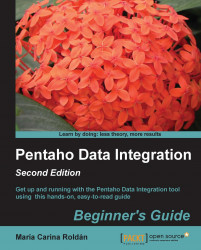When you execute a transformation or a job with Spoon, you have the option to provide additional information, for example, named parameters. The following Spoon dialog window shows you an example of that:
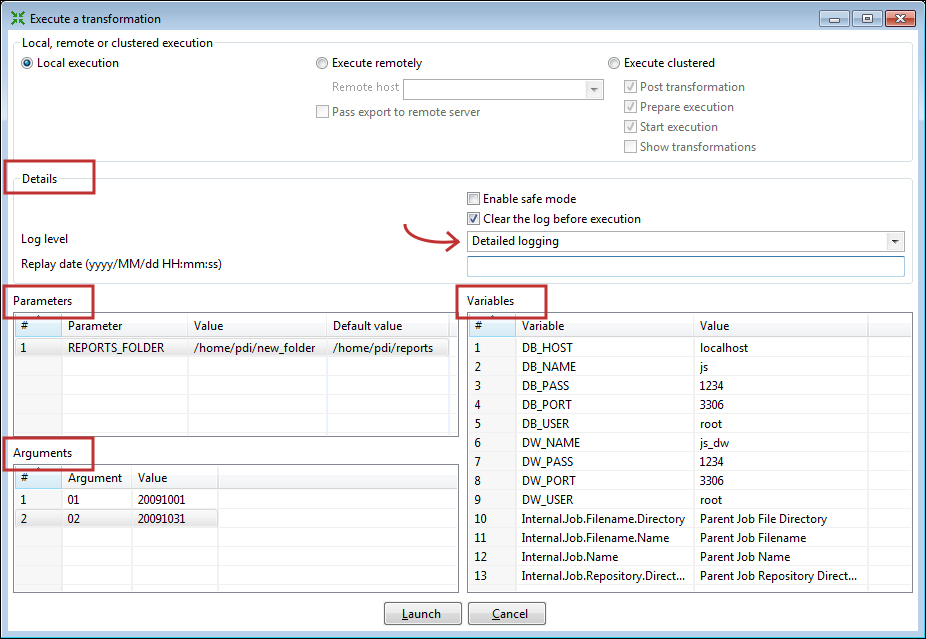
When you execute the transformation or job with Pan or Kitchen respectively, you provide this same information as options in the command line. This is how you do it compared side-by-side with Spoon:
Log Details
The following table compares providing the log Details when executing a transformation or a job with Spoon versus Pan/Kitchen:
Spoon
Pan/Kitchen option
Example
You specify the log level in the drop-down list inside the Details box.
When the transformation or job runs, the log is shown in the Execution Results window.
/level:<logging level>where the logging level can be one of the following:
Error,Nothing,Minimal,Basic,Detailed,Debug, orRowlevel./level:DetailedThe log appears in the terminal window but you use the command language of your operating system to redirect it to a file.
Named Parameters
The following table compares providing the named Parameters when executing a transformation or a job with Spoon versus Pan/Kitchen:
Spoon
Pan/Kitchen option
Example
You specify the named parameters in the Parameters box. The window shows you the name of the defined named parameters for you to fill the values or leave the defaults.
/param:<parameter name>=<parameter value>/param:"REPORT_FOLDER=c:\my_rep\"Arguments
The following table compares providing the Arguments when executing a transformation or a job with Spoon versus Pan/Kitchen:
Spoon
Pan/Kitchen option
Example
You specify the command-line arguments in the Arguments grid. Each line corresponds to a different argument.
You type them in order as part of the command.
2009100120091031Variables
The following table compares providing the Variables when executing a transformation or a job with Spoon versus Pan/Kitchen:
Spoon
Pan/Kitchen option
The grid named Variables shows the variables used in the transformation/job as well as their current values. At the time of the execution you can type different values.
You cannot set variables in the Pan nor in the Kitchen command. The variables have to exist. You may define them in the
kettle.propertiesfile.
Suppose that the sample transformation shown in the screenshot is located at c:\pdi_labs\sales_report.ktr. Then the following Pan command executes the transformation with the same options shown in the screenshot:
pan.bat /file:"c:\pdi_labs\sales_report.ktr" 20091001 20091031 … /level:Detailed > c:\pdi_labs\logs\sales_report.log
You should not continue a sentence in this manner- write the sentence before the code in full and start a new one after the code has been inserted. The command redirects the log to the file c:\pdi_labs\logs\sales_report.log.
Besides these, both Pan and Kitchen have additional options. For a full list and more examples, visit the Pan and Kitchen documentation at http://wiki.pentaho.com/display/EAI/Pan+User+Documentation, and http://wiki.pentaho.com/display/EAI/Kitchen+User+Documentation respectively.