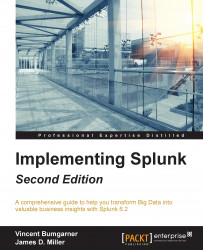The Splunk GUI interface (Splunk is also accessible through its command-line interface [CLI] and REST API) is web-based, which means that no client needs to be installed. Newer browsers with fast JavaScript engines, such as Chrome, Firefox, and Safari, work better with the interface. As of Splunk Version 6.2.0, no browser extensions are required. Splunk Versions 4.2 and earlier require Flash to render graphs. Flash can still be used by older browsers, or for older apps that reference Flash explicitly. The default port for a Splunk installation is 8000.
The address will look like: http://mysplunkserver:8000 or http://mysplunkserver.mycompany.com:8000.
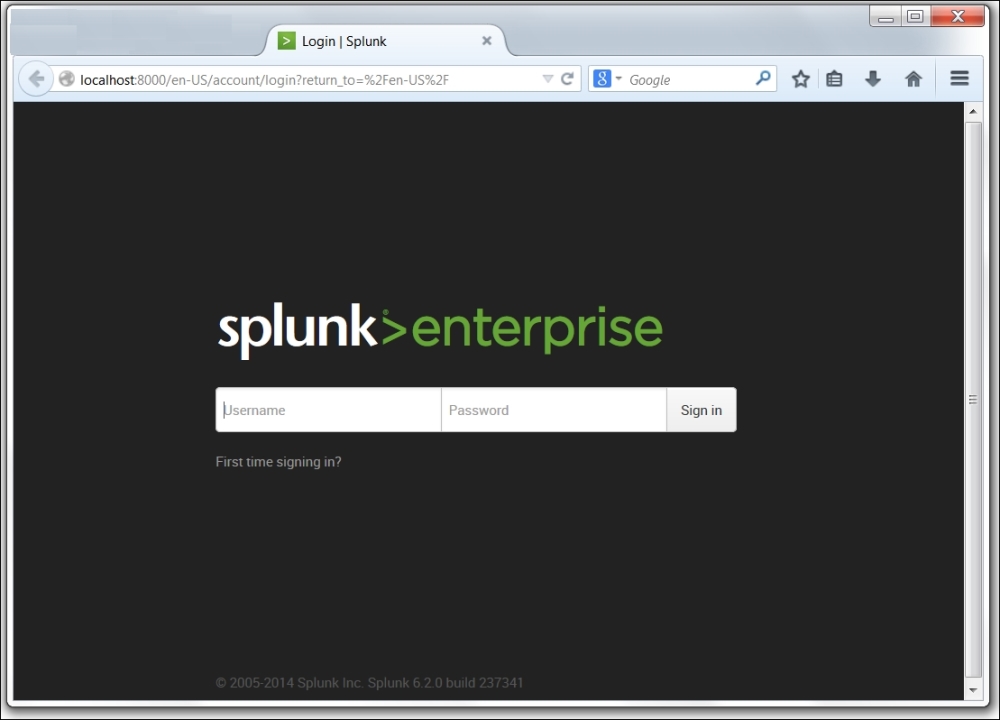
The Splunk interface
If you have installed Splunk on your local machine, the address can be some variant of http://localhost:8000, http://127.0.0.1:8000, http://machinename:8000, or http://machinename.local:8000.
Once you determine the address, the first page you will see is the login screen. The default username is admin with the password changeme. The first time you log in, you will be prompted to change the password for the admin user. It is a good idea to change this password to prevent unwanted changes to your deployment.
By default, accounts are configured and stored within Splunk. Authentication can be configured to use another system, for instance Lightweight
Directory Access Protocol (LDAP). By default, Splunk authenticates locally. If LDAP is set up, the order is as follows: LDAP / Local.