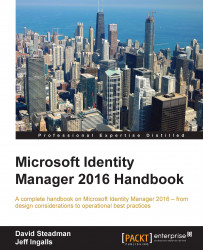There are several ways of looking at MIM reports. You can use the SCSM Management console, but you can also use the web interface of SQL Reporting services.
Using the SCSM Management console (from the MIM Service server, for example) is a way for you, as an administrator, to verify that everything looks alright.
It is not uncommon for the reports to be empty, with the message There is no data available for this report. This is due to the fact that the reports show the data for the last three days by default:
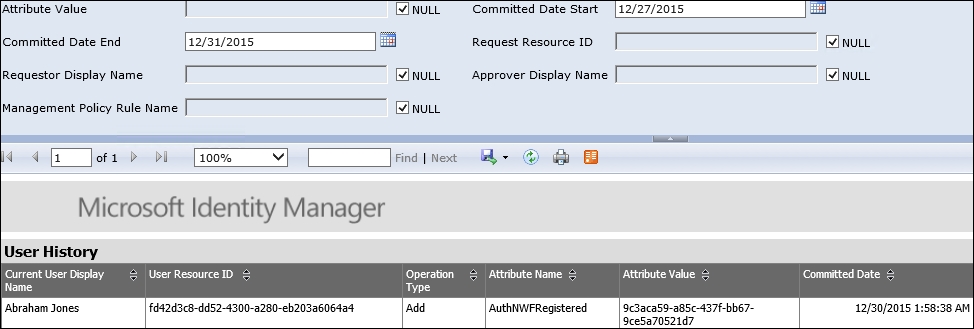
What you need to do is expand the Parameter section at the top of the SSRS site and modify it to match your needs. Once you have done this, you can click on View Report in the Tasks pane to regenerate the report.
The following example shows a report filtered to show all the events regarding the Hunters group, with the display name Hunters:
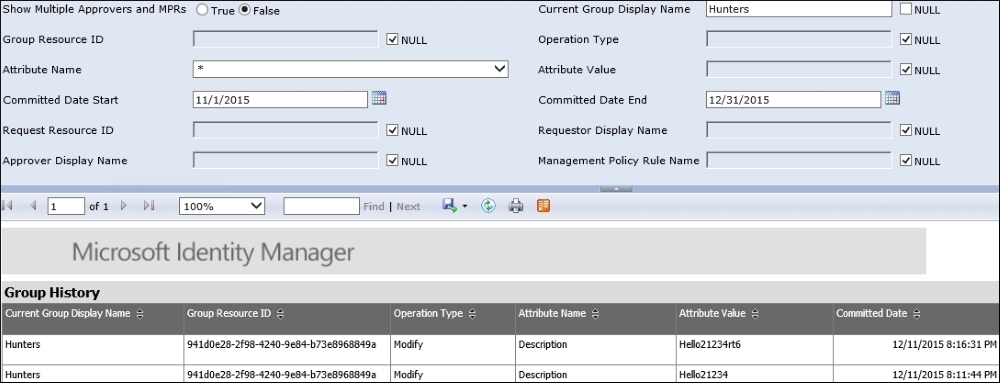
The web interface is typically the way normal users would access the reports. However, if David (our manager) would like to look at...