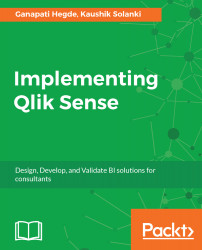In this book, you will find a number of text styles that distinguish between different kinds of information. Here are some examples of these styles and explanations of their meaning.
A block of code is set as follows:
REM Full Load from Excel file "Sales" ;
Sales:
LOAD
Region,
SalesID,
Product,
SalesAmt,
LastModifiedDate
FROM [lib://Chapter 6/Sales.xlsx]
(ooxml, embedded labels, table is Sheet2);
REM Store the data into Qlik Data Mart i.e QVD;
Store Sales into [lib://Chapter 6/Sales.qvd];
Drop table Sales;
In-text code is highlighted in font and color as here: LOAD. The file and folder names are also shown in the same style, for example, Chapter6/Sales.xlsx.
At several places in the book, we have referred to external URLs to cite source of datasets or other information. A URL would appear in the following text style: http://finance.yahoo.com.
New terms and important words are shown in bold. Words that you see on the screen, for example, in menus or dialog boxes, appear in the text like this: In order to download new modules, we will go to Files | Settings | Project Name | Project Interpreter.