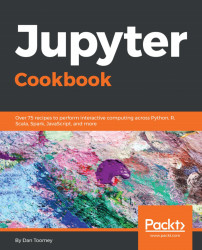Built into the Jupyter process is the ability to expose a Notebook as its own web server. Assuming the server is a machine accessible by other users, you can configure Jupyter to run on that server. You must provide the configuration information to Jupyter so that it knows how to proceed. The command to generate a configuration file for your Jupyter installation is:
jupyter notebook --generate-config
This command will generate a jupyter_notebook_config.py file in your ~./jupyter directory. For Microsoft users, that directory is a sub-directory of your home User directory.
The configuration file, shown as follows, contains the settings that you can use to expose your Notebook as a server:
c.NotebookApp.certfile = u'/path/to/your/cert/cert.pem' c.NotebookApp.keyfile = u'/ path/to/your/cert/key.key' c.NotebookApp.ip = '*' c.NotebookApp.password = u'hashed-password' c.NotebookApp.open_browser = False c.NotebookApp.port = 8888
The following table describes each of the settings...