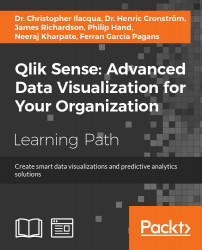The following keyboard shortcuts assume the use of MS Windows. For Mac OS, use Cmd instead of Ctrl:
|
Shortcut |
Action |
|---|---|
|
Ctrl + P |
This prints the current view or active sheet/story. |
|
Ctrl + C |
This copies the selected item to the clipboard. |
|
Ctrl + X |
This cuts the selected item and copies it to the clipboard. When using the Google Chrome browser, if the cursor is put in front of a row in the data load editor or in the expression editor, without selecting anything, the entire row is cut. |
|
Ctrl +V |
This pastes the most recently copied item from the clipboard. |
|
Ctrl +Z |
Using this combination, you can undo an action. You can repeat it to undo earlier actions. |
|
Ctrl +Y (Cmd + shift + Z for Mac OS) |
Using this combination, you can redo actions. |
|
Ctrl + H |
This opens the online help in the context of the current function, while in the data load editor or the expression editor. |
|
Ctrl + F |
This opens smart... |