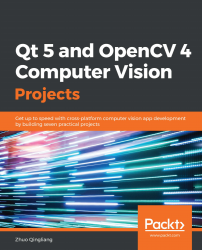Overview of this book
OpenCV and Qt have proven to be a winning combination for developing cross-platform computer vision applications. By leveraging their power, you can create robust applications with both an intuitive graphical user interface (GUI) and high-performance capabilities. This book will help you learn through a variety of real-world projects on image processing, face and text recognition, object detection, and high-performance computing. You’ll be able to progressively build on your skills by working on projects of increasing complexity.
You’ll begin by creating an image viewer application, building a user interface from scratch by adding menus, performing actions based on key-presses, and applying other functions. As you progress, the book will guide you through using OpenCV image processing and modification functions to edit an image with filters and transformation features. In addition to this, you’ll explore the complex motion analysis and facial landmark detection algorithms, which you can use to build security and face detection applications. Finally, you’ll learn to use pretrained deep learning models in OpenCV and GPUs to filter images quickly.
By the end of this book, you will have learned how to effectively develop full-fledged computer vision applications with OpenCV and Qt.