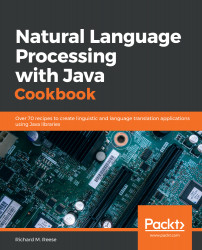The reader should be proficient with Java in order to understand and use many of the APIs covered in this book. The recipes used here are presented as Eclipse projects. Familiarity with Eclipse is not an absolute requirement, but will speed up the learning process. While it is possible to use another IDE, the recipes are written using Eclipse.
Most, but not all, of the recipes use Maven to import the necessary API libraries for the recipes. A basic understanding of how to use a POM file is useful. In some recipes, we will directly import JAR files into a project when they are not available in a Maven repository. In these situations, instructions for Eclipse will be provided.
In the last chapter, Chapter 11, Creating a Chatbot, we will be using the AWS Toolkit for Eclipse. This can easily be installed in most IDEs. For a few chapters, we will be using GCP and various Amazon AWS libraries. The reader will need to establish accounts on these platforms, which are free as long as certain usage quotas are not exceeded.