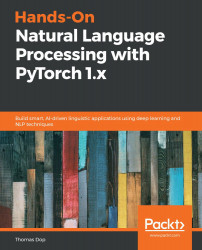Conventions used
There are a number of text conventions used throughout this book.
Code in text: Indicates code words in text, database table names, folder names, filenames, file extensions, pathnames, dummy URLs, user input, and Twitter handles. Here is an example: “Mount the downloaded WebStorm-10*.dmg disk image file as another disk in your system.”
A block of code is set as follows:
import torch
When we wish to draw your attention to a particular part of a code block, the relevant lines or items are set in bold:
word_1 = ‘cat' word_2 = ‘dog' word_3 = ‘bird'
Any command-line input or output is written as follows:
$ mkdir flaskAPI $ cd flaskAPI
Bold: Indicates a new term, an important word, or words that you see onscreen. For example, words in menus or dialog boxes appear in the text like this. Here is an example: “Select System info from the Administration panel.”
Tips or important notes
Appear like this.