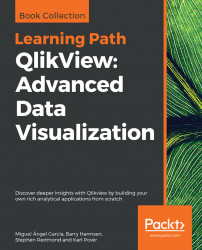Overview of this book
QlikView is one of the most flexible and powerful business intelligence platforms around, and if you want to transform data into insights, it is one of the best options you have at hand. Use this Learning Path, to explore the many features of QlikView to realize the potential of your data and present it as impactful and engaging visualizations.
Each chapter in this Learning Path starts with an understanding of a business requirement and its associated data model and then helps you create insightful analysis and data visualizations around it. You will look at problems that you might encounter while visualizing complex data insights using QlikView, and learn how to troubleshoot these and other not-so-common errors. This Learning Path contains real-world examples from a variety of business domains, such as sales, finance, marketing, and human resources.
With all the knowledge that you gain from this Learning Path, you will have all the experience you need to implement your next QlikView project like a pro.
This Learning Path includes content from the following Packt products:
• QlikView for Developers by Miguel Ángel García, Barry Harmsen
• Mastering QlikView by Stephen Redmond
• Mastering QlikView Data Visualization by Karl Pover