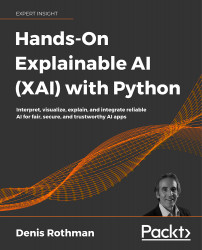A CUI XAI dialog using Google Dialogflow
A CUI can be designed in four different ways:
- Voice input and voice response
- Voice input and text response
- Text input and voice response
- Text input and text response
We have already seen how to test a chatbot in Dialogflow's test console.
Let's implement a text or voice input and a text response on a website.
Dialogflow integration for a website
In this section, we will explore two scenarios for a website:
- Voice input and text response
- Text input and text response
First, click on Integrations in your agent's menu:
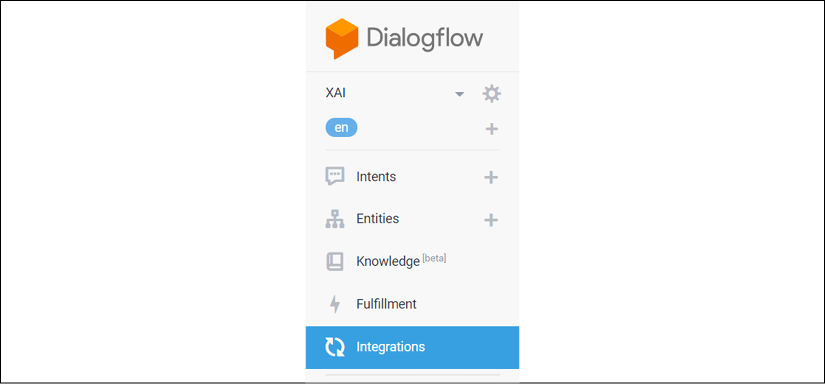
Figure 7.31: Dialogflow integration
You will see several integration modules. Click on Web Demo:
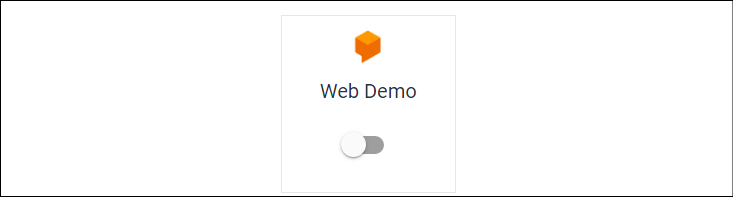
Figure 7.32: Web integration
Web Demo is not activated. We must first activate it as shown in the following screenshot:
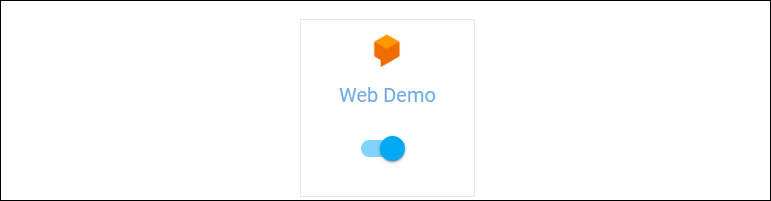
Figure 7.33: Web Demo activated