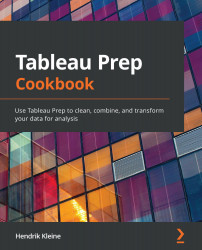Connecting to PDF files
In this recipe, we'll connect to a PDF file containing text and a table with data. Tableau Prep has an exciting feature that can automatically detect the presence of tables in PDF files and extract the data for you.
Getting ready
To follow along with the recipe, download the Sample Files 2.2 folder from the book's GitHub repository.
How to do it…
To get started, ensure you have the sample PDF file ready on your computer, and open Tableau Prep Builder:
- Tableau Prep Builder will not show us the entire PDF document, so it's best to open it in a PDF viewer and review what data we want to extract from our PDF. In our example document here, we have a single table and so we expect a table in Tableau Prep with the headers Department and Amount:

Figure 2.14 – Sample PDF file with a table embedded in it
- In Tableau Prep Builder, select the Connect to Data button, followed by PDF file to open the file browse dialog and select our sample PDF file, Sales Summary.pdf:

Figure 2.15 – Select PDF file from the Connect pane
- Once connected, Tableau Prep Builder will automatically detect the tables within the PDF file. In our sample, we can see the Department and Amount fields coming through as expected:

Figure 2.16 – PDF tables are automatically extracted
- Each table is listed separately in the Tables part of the Connections pane to the left. This allows you to digest PDF files with multiple tables within them just as easily. The name of the table is automatically generated and refers to the page number in the PDF file and its position on the page:
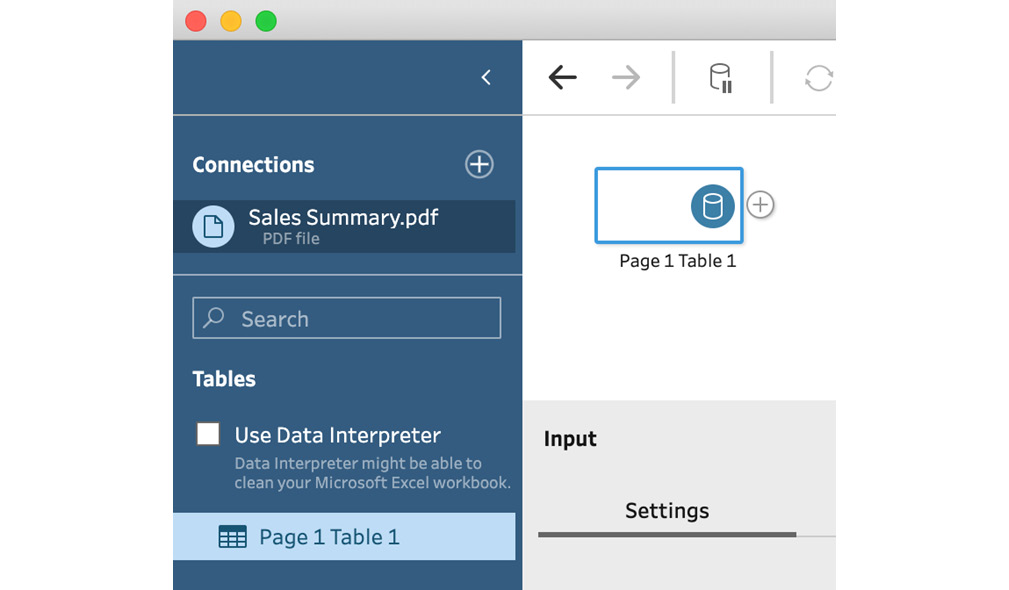
Figure 2.17 – Tableau Prep can detect multiple tables in a single PDF file
In this recipe, you have learned how to connect to PDF files and extract data for processing in Tableau Prep.
How it works…
Tableau Prep converts each table in a PDF document into a data table when ingesting the file into a new flow. As such, Tableau Prep removes the complexity of parsing PDF documents and allows you to treat this like any other data connection.