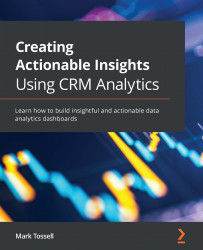Augmenting your Salesforce data with flat files
Now, you are going to use a CSV (flat) file to augment your Salesforce data by performing the following steps:
- Go to your Analytics Studio home page, navigate to My First Analytics App, and click on the option to create a new dataset.
- This time, choose the option for CSV File.
- Go ahead and select a file (any CSV file will do for this exercise). Then, click on Next, name your CSV dataset, and click on Next.
- You will arrive at the user interface for editing the dataset field attributes, which should look similar to the following screenshot:
Figure 3.14 – Editing the dataset field attributes
- Select each field/column and edit the field attributes, as required, before uploading the file to create the new dataset.
- Once this is done, click on Upload File and the dataset will be created. It is now ready for exploration, transformation, and combination.
Note
One common error...