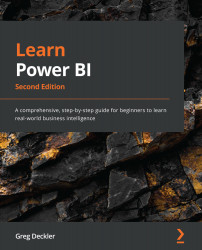Transforming data
While Power BI did a good job of automatically identifying and categorizing our data, the data is not entirely in the format required for analysis. Therefore, we need to modify how the data gets loaded into the model. In other words, we need to transform the data. To do that, we will cover using a powerful sub-application known as Power Query Editor.
Touring the Power Query Editor
Similar to how we provided a tour of Power BI Desktop in Chapter 3, Up and Running with Power BI Desktop, this section provides a tour of Power Query Editor. Power Query Editor can be launched from the Home tab by choosing Transform data in the Queries section of the Ribbon. Once launched, the following screen will be displayed:
Figure 4.6 – Power Query Editor
As you might expect, the Power Query Editor interface is similar to, and shares common elements with, Power BI Desktop. The Power Query Editor user interface is comprised of eight main areas. Refer...