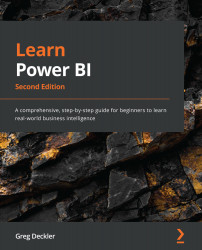Segmenting data
Power BI provides several mechanisms for segmenting data. These include the ability to use groups, hierarchies, and Row-Level Security (RLS). Segmenting data allows you to partition or group individual rows of data into logical units that make sense to an organization. This helps ensure that business rules are enforced or that metrics can be shown in a manner that is more easily digestible by business users versus looking at individual rows of data.
In this section, we will learn how to create groups that provide business-relevant segmentation of data, as well as logical hierarchies that classify information based on business structures. Finally, we will explore how to automatically filter data so that only the data that's relevant to the viewer is displayed.
Creating groups
The easiest way to see grouping in Power BI is to use visualizations to summarize data. We can do this by following these steps:
- Create a new page, Page 2, in Power BI Desktop...