Understanding data integrations
When it comes to adding data to Elasticsearch, there are multiple ways to do it.
The easiest and simplest method would be to add the sample data available on Kibana’s home page by clicking on Try sample data as shown in the following figure:
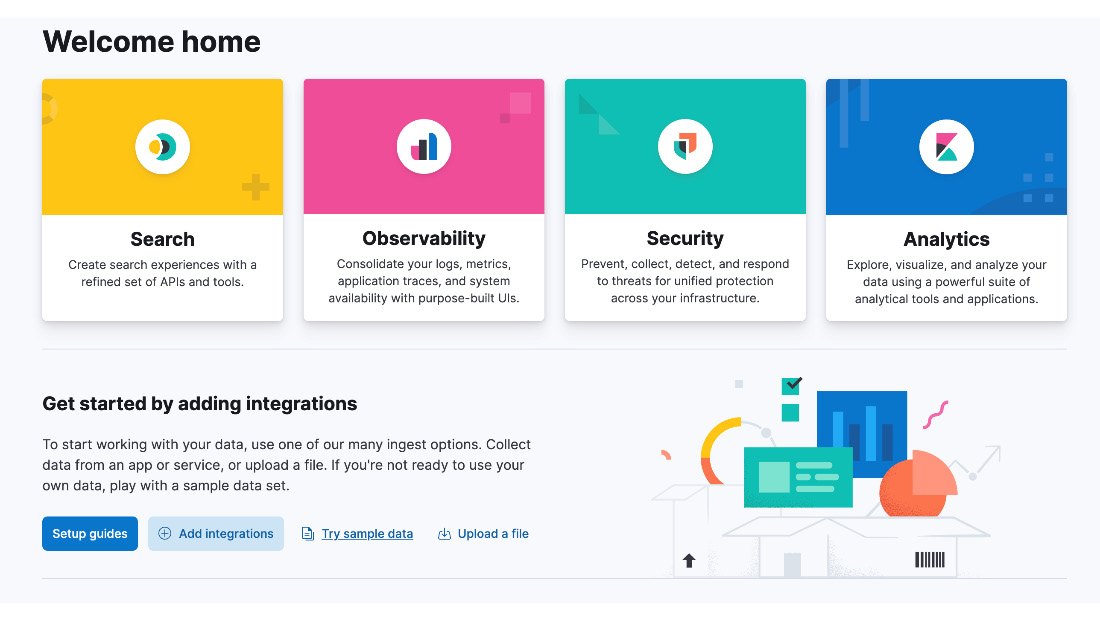
Figure 1.1 – Image shows the page of Kibana where you have options to add sample data
This shows a Sample data screen where a dropdown can be found through an Other datasets link. There are currently three options to choose from:
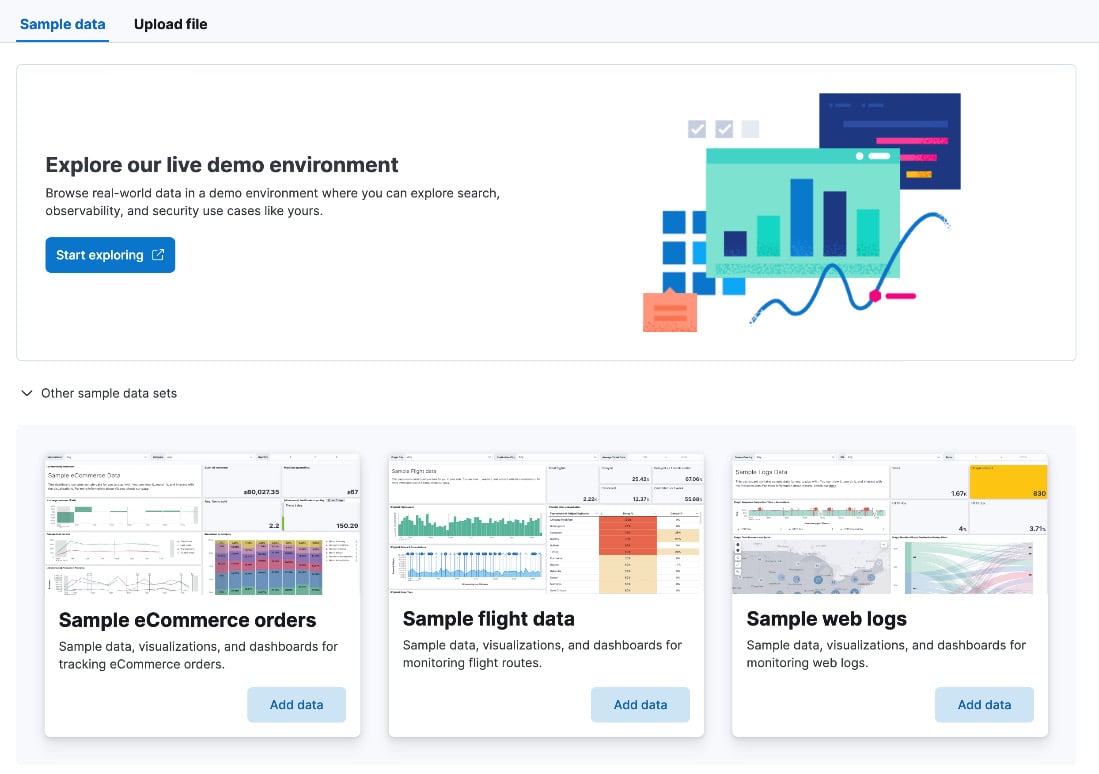
Figure 1.2 – The page of Kibana where you have options to add sample data
Next, an easy option to explore data would be to add the data through the Upload file option, where a log file or delimited CSV, TSV, or JSON file up to the size of 100 MB can be uploaded. This value can be configured up to 1 GB in the Advanced settings section of Kibana:
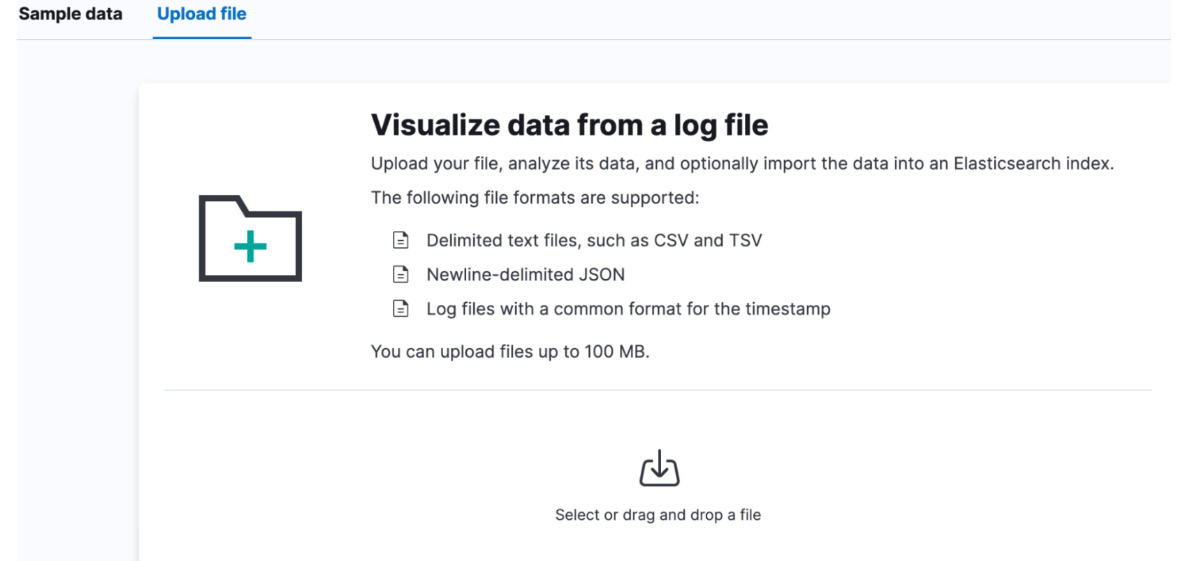
Figure 1.3 – Using the load...



