-
Book Overview & Buying
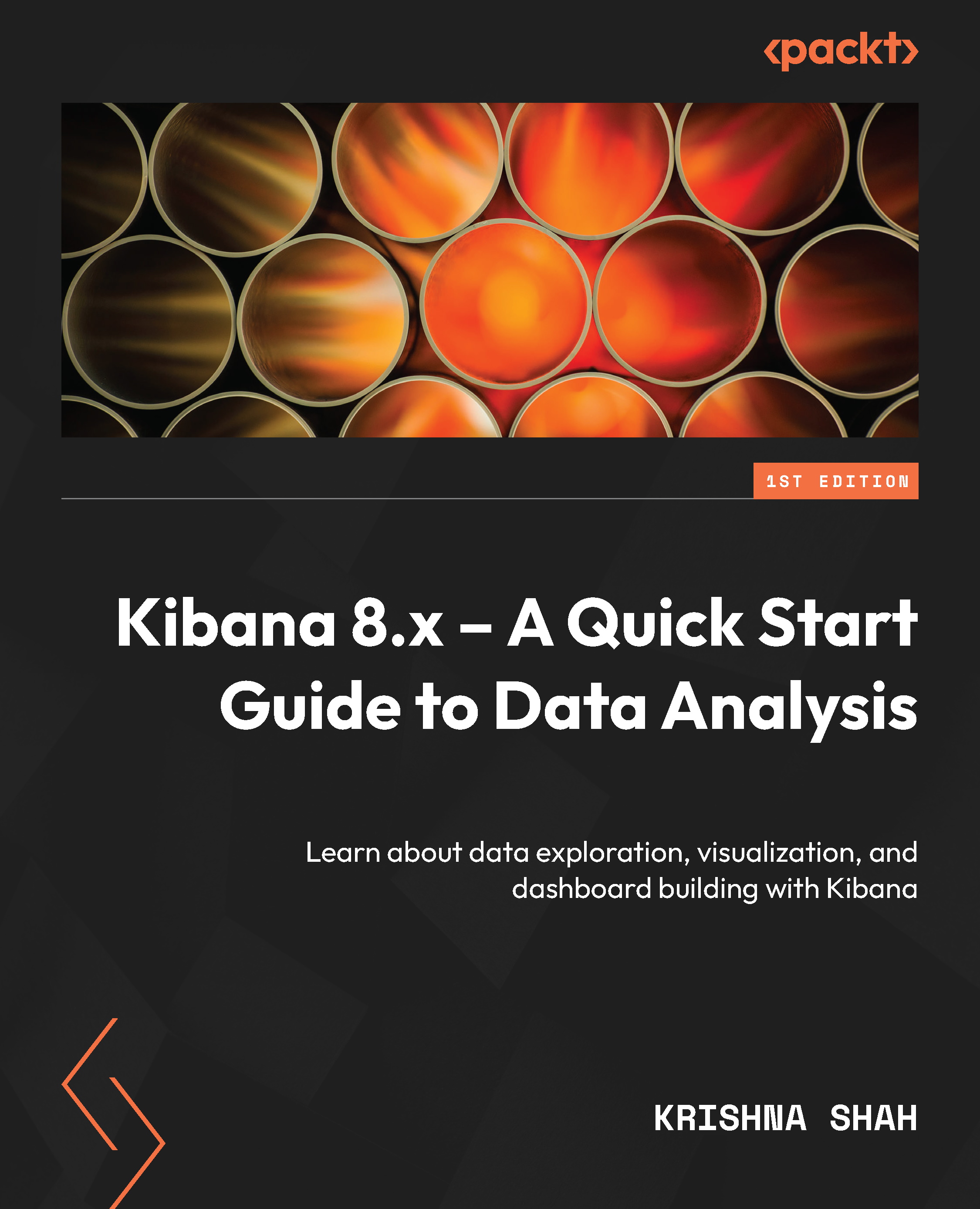
-
Table Of Contents
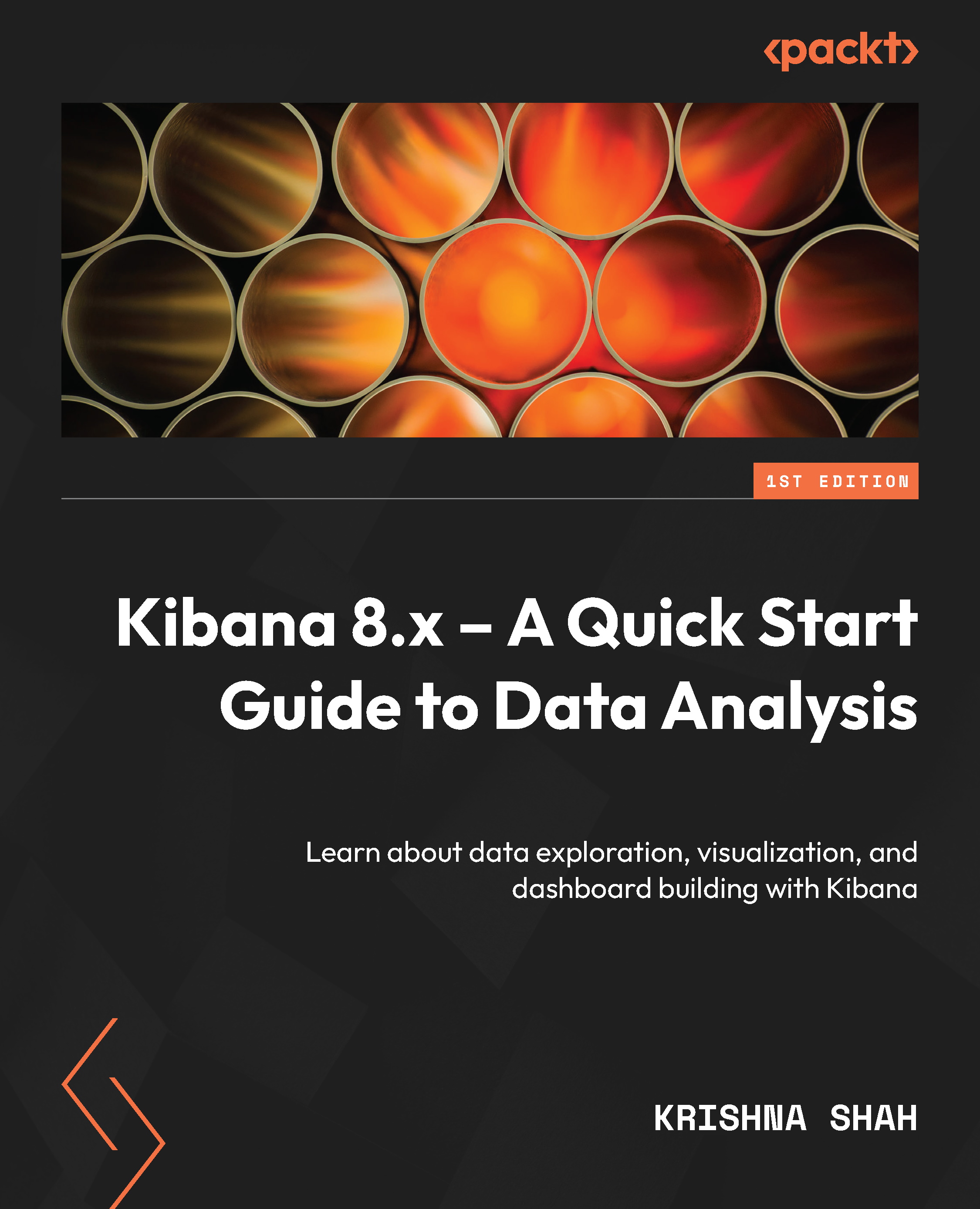
Kibana 8.x – A Quick Start Guide to Data Analysis
By :
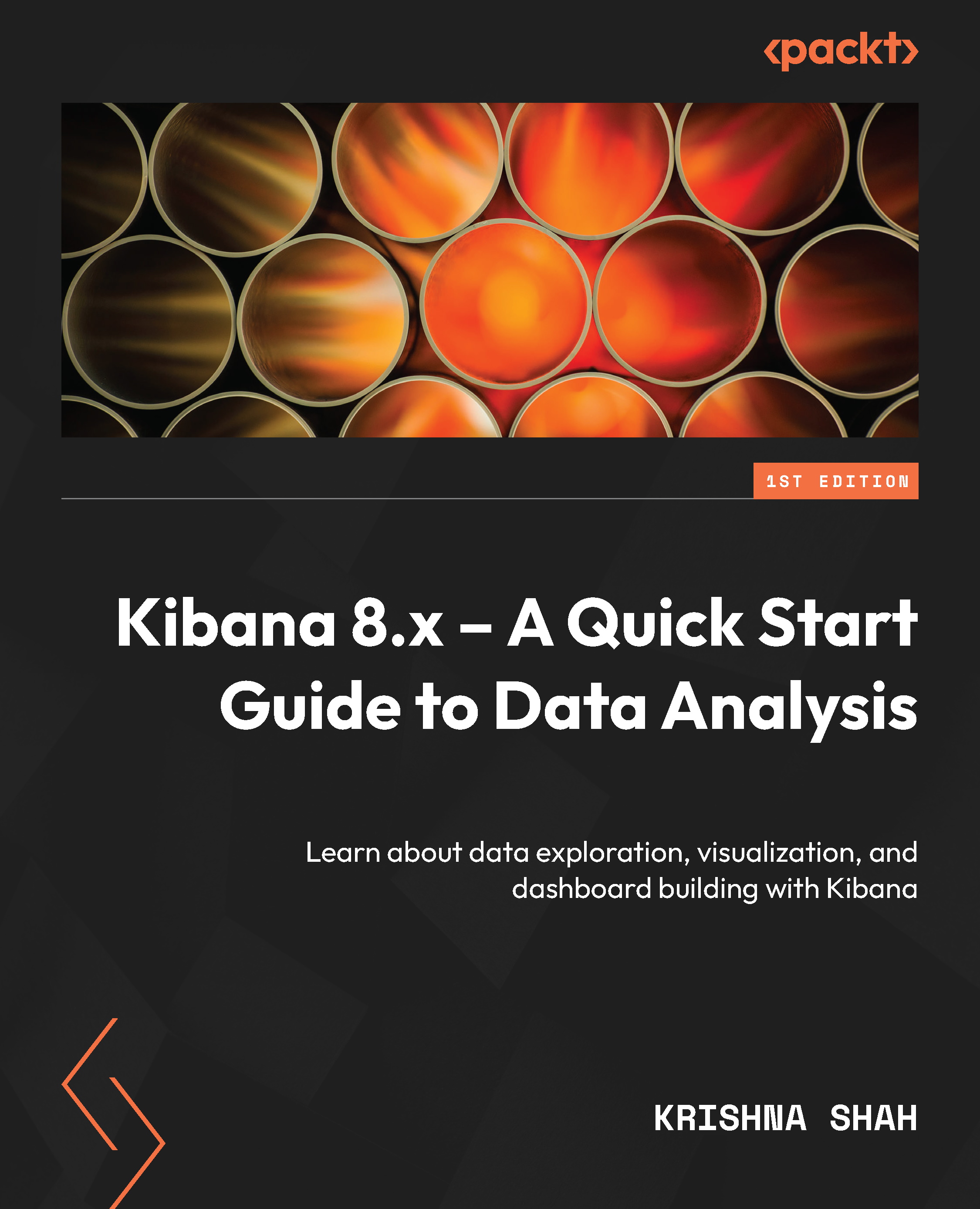
Kibana 8.x – A Quick Start Guide to Data Analysis
By:
Overview of this book
Unleash the full potential of Kibana—an indispensable tool for data analysts to seamlessly explore vast datasets, uncover key insights, identify trends and anomalies, and share results. This book guides you through its user-friendly interface, interactive visualizations, and robust features, including real-time data monitoring and advanced analytics, showing you how Kibana revolutionizes your approach to navigating and analyzing complex datasets.
Starting with the foundational steps of installing, configuring, and running Kibana, this book progresses systematically to explain the search and data visualization capabilities for data stored in the Elasticsearch cluster. You’ll then delve into the practical details of creating data views and optimizing spaces to better organize the analysis environment. As you advance, you'll get to grips with using the discover interface and learn how to build different types of extensive visualizations using Lens.
By the end of this book, you’ll have a complete understanding of how Kibana works, helping you leverage its capabilities to build an analytics and visualization solution from scratch for your data-driven use case.
Table of Contents (17 chapters)
Preface
Chapter 1: Introduction to Kibana
Chapter 2: Creating Data Views and Introducing Spaces
Chapter 3: Discovering the Data through Discover
Part 2: Visualizations in Kibana
Chapter 4: How About We Visualize?
Chapter 5: Powering Visualizations with Near Real-Time Updates
Part 3: Analytics on a Dashboard
Chapter 6: Data Analysis with Machine Learning
Chapter 7: Graph Visualization
Chapter 8: Finally, the Dashboard
Part 4: Querying on Kibana and Advanced Concepts
Chapter 9: ES|QL and Advanced Kibana Concepts
Chapter 10: Query DSL and Management through Kibana
Index

