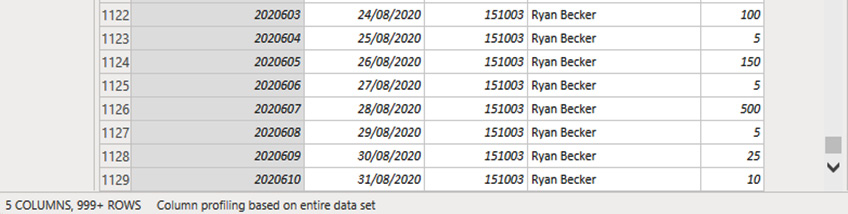Data cleansing methods
As we mentioned in the previous chapter, in the Exploring common data quality management capabilities of BI tools section, data cleansing is a key step in improving the integrity of the data. In this section, we will continue our hands-on examples to cleanse the dataset using Power BI Desktop.
Removing empty cells
If we examine the column statistics in Figure 5.34, our total transaction count is 1,464, no errors have been found, and there are 335 empty cells. If we scroll to the bottom of the table, we can find that rows 1,130 up to 1,464 have null values or empty cells. We can remove these by going to the Home tab, clicking on Remove Rows, and selecting Remove Blank Rows, as shown in Figure 5.35:
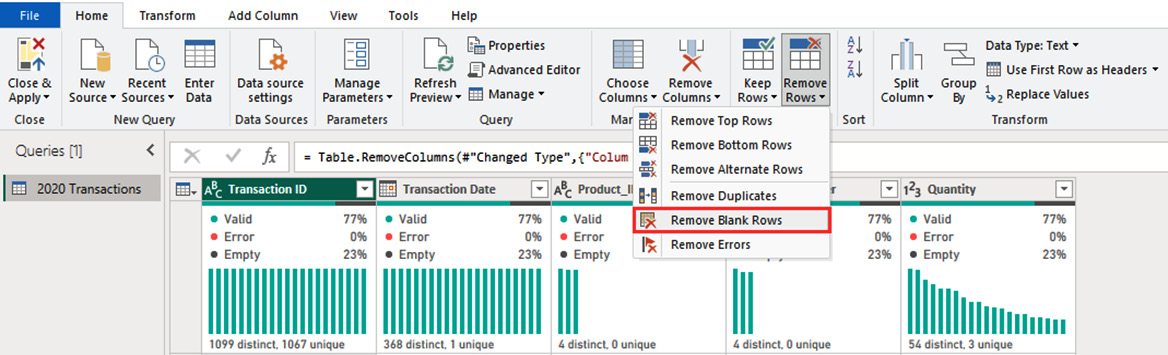
Figure 5.35 – Removing empty cells
If we scroll down the data table after this step, we can see that the table now ends on row 1,129 and the empty cells have been removed, as illustrated in Figure 5.36: