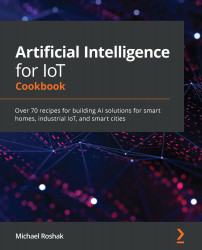For this recipe, you are going to need an Azure subscription and a ROOBO linear array or circular microphone. On your PC, you will also need to download and install Android Studio and Vysor for working with the ROOBO. To set up the device, take the following steps:
- Download and install Android Studio.
- Download and install Vysor.
- Power on the device and connect it to your computer. There are two USB connectors: one labeled power and one labeled debug. Connect the power connector to a power source and the debug USB cable to your computer:

-
Open Vysor and select the device to view:

- Click on Settings:

Now that we have completed the device setup, let us generate a wake word. To generate a wake word, take the following steps:
- Go to https://speech.microsoft.com/ and click on Get started:

- Select New Project and fill out the custom speech form, and then click Create:

- Click on Create Model.
- Fill in the form with the wake word you wish to train. Then, click...