-
Book Overview & Buying
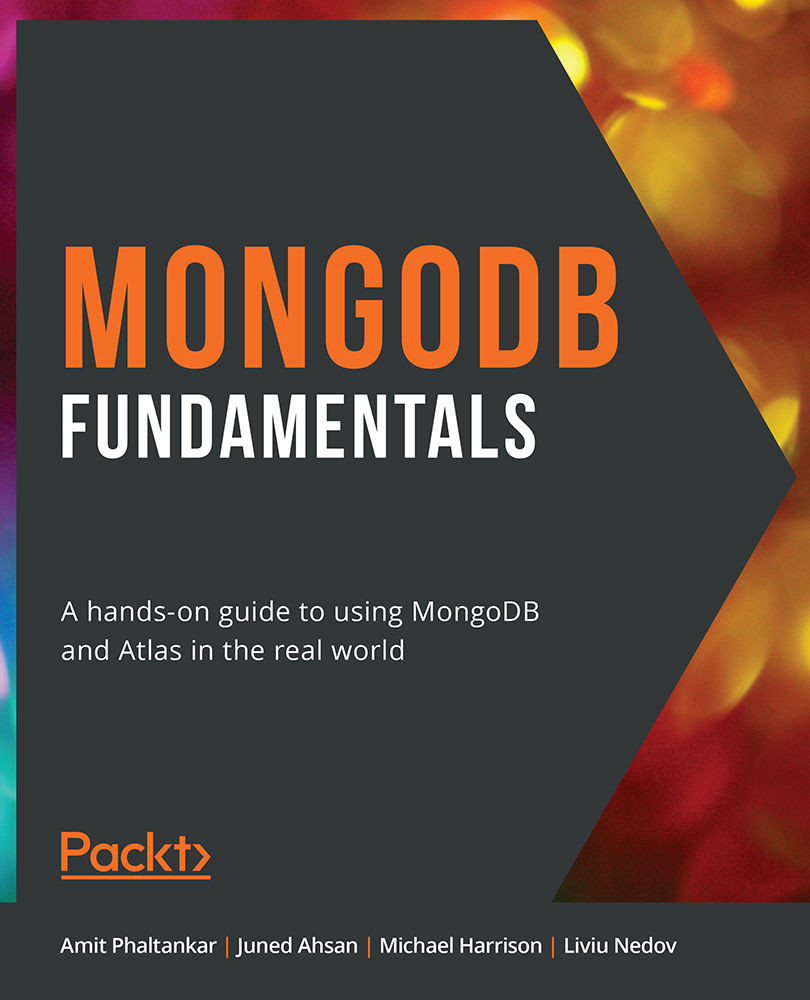
-
Table Of Contents
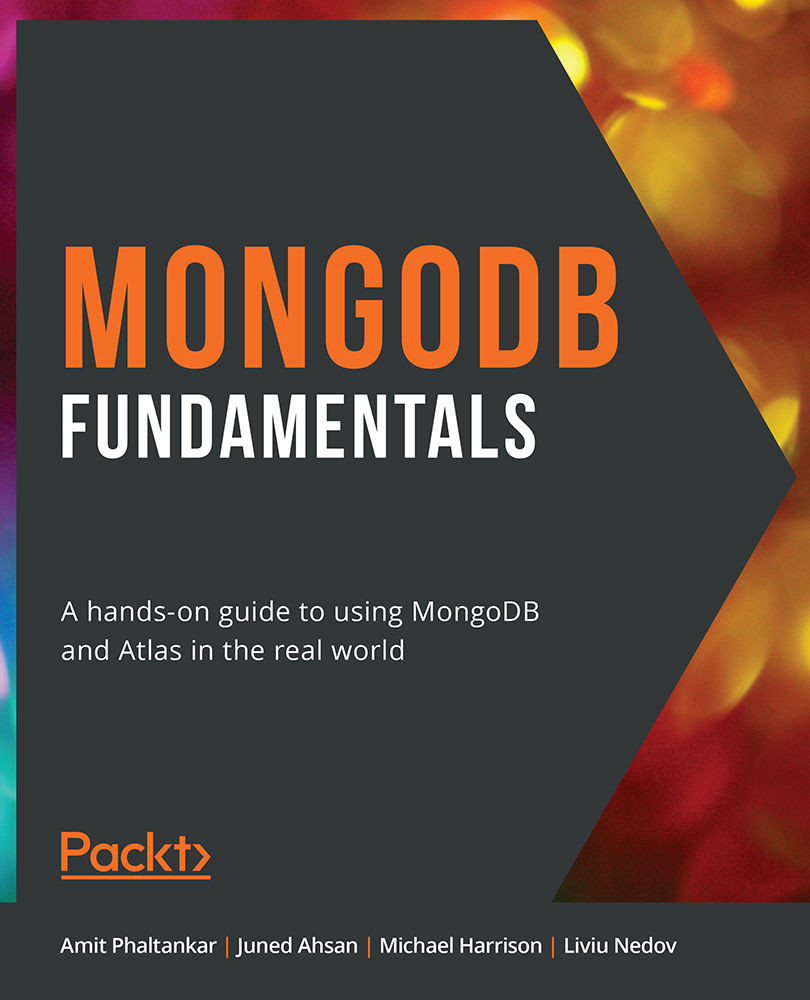
MongoDB Fundamentals
By :
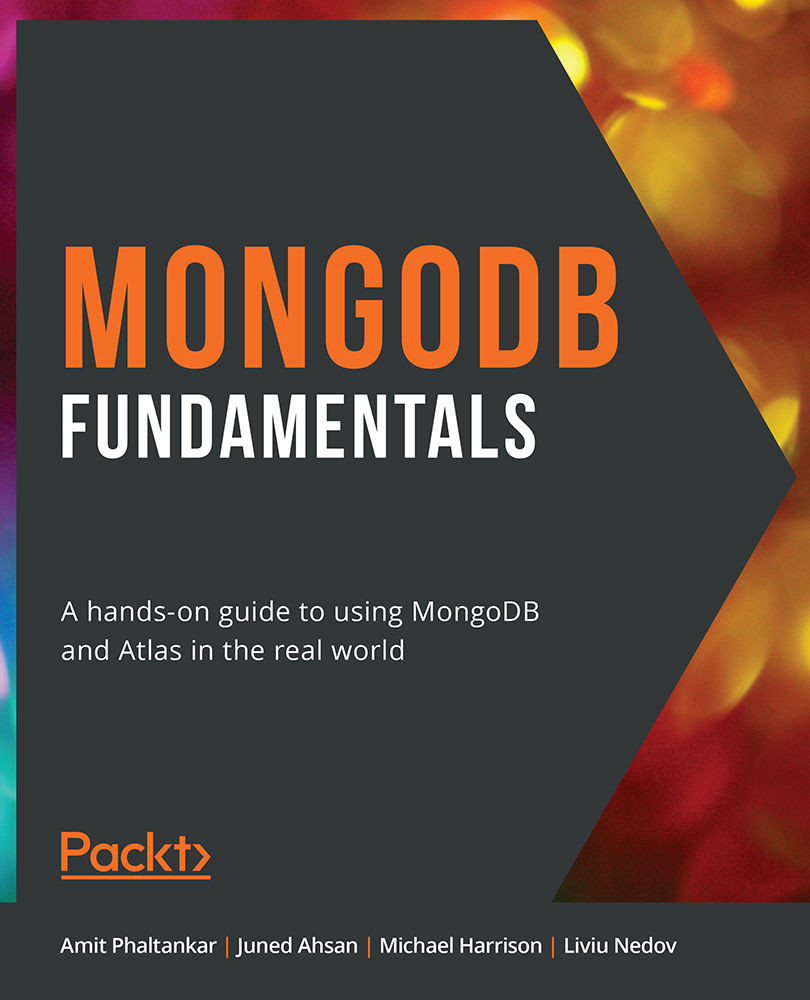
MongoDB Fundamentals
By:
Overview of this book
MongoDB is one of the most popular database technologies for handling large collections of data. This book will help MongoDB beginners develop the knowledge and skills to create databases and process data efficiently.
Unlike other MongoDB books, MongoDB Fundamentals dives into cloud computing from the very start – showing you how to get started with Atlas in the first chapter. You will discover how to modify existing data, add new data into a database, and handle complex queries by creating aggregation pipelines. As you progress, you'll learn about the MongoDB replication architecture and configure a simple cluster. You will also get to grips with user authentication, as well as techniques for backing up and restoring data. Finally, you'll perform data visualization using MongoDB Charts.
You will work on realistic projects that are presented as bitesize exercises and activities, allowing you to challenge yourself in an enjoyable and attainable way. Many of these mini-projects are based around a movie database case study, while the last chapter acts as a final project where you will use MongoDB to solve a real-world problem based on a bike-sharing app.
By the end of this book, you'll have the skills and confidence to process large volumes of data and tackle your own projects using MongoDB.
Table of Contents (15 chapters)
Preface
1. Introduction to MongoDB
 Free Chapter
Free Chapter
2. Documents and Data Types
3. Servers and Clients
4. Querying Documents
5. Inserting, Updating, and Deleting Documents
6. Updating with Aggregation Pipelines and Arrays
7. Data Aggregation
8. Coding JavaScript in MongoDB
9. Performance
10. Replication
11. Backup and Restore in MongoDB
12. Data Visualization
13. MongoDB Case Study
Appendix
