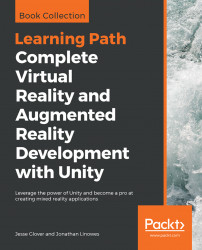We got this far. We might as well try to kill Ethan (haha!). Here are the specifications for this new feature:
- Looking at Ethan hits him with our line-of-sight raygun
- Sparks are emitted when the gun hits its target
- After 3 seconds of being hit, Ethan is killed
- When he's killed, Ethan explodes (we get a point) and then he respawns at a new location
This time, we'll attach the script to a new empty GameController object by performing the following steps:
- Create an empty game object and name it
GameController. - Attach a new C# script to it, using
Add Component, namedKillTarget. - Open the script in MonoDevelop.
Here's the completed KillTarget.cs script:
using UnityEngine;
using System.Collections;
public class KillTarget : MonoBehaviour {
public GameObject target;
public ParticleSystem hitEffect;
public GameObject killEffect;
public float timeToSelect = 3.0f;
public int score;
private float countDown;
void Start () {
score = 0;...