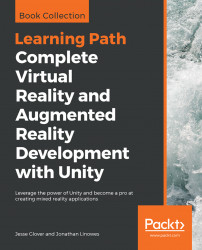Next, we'll add hand controlled paddles to hit the ball. To keep things somewhat generic, our game paddles will be simple objects parented by the hand controllers in your camera rig. We'll move the target to be on a wall instead of the floor, and serve the balls a little further out in front of you so they're reachable
To set up the scene, you can Save As a new name and we'll work from here. I'll name my PaddleBallGame.
- Select
File|Save Scene Asand name itPaddleBallGame - Disable the head
Cubewe previously added as a child of the camera, if present
First, let's create a paddle. We'll construct a very simple model using cylinders. You can find better ones, shaped and textured, online.
- In the
Hierarchyroot,Create|Create Empty, name itPaddle, and reset itsTransform - Add a child cylinder object (
Create|3D Object|Cylinder) and name itHandle - Set the Handle's
Scaleto (0.02,0.1,0.02) - Add another
Cylinderas a sibling of Handle and name itPad - Set the pad's
Scaleto (0.2...