1. Add the following declaration to the
Fieldsregion of theCubeclass:private Random rand = new Random();
2. Replace the current
PositionCube()method in theCubeclass with the following:public void PositionCube(Vector3 playerLocation, float minDistance) { Vector3 newLocation; do { newLocation = new Vector3( rand.Next(0, Maze.mazeWidth) + 0.5f, 0.5f, rand.Next(0, Maze.mazeHeight) + 0.5f); } while ( Vector3.Distance(playerLocation, newLocation) < minDistance); location = newLocation; }3. In the
Draw()method of theMazeclass, add the following to the top of the method to make sure we have the correct current settings for our effect, now that we are also using textures:effect.TextureEnabled = false;
4. In the
Draw()method of theCubeChaserGameclass, uncomment the line that draws the maze by removing the two slashes (//) from the front of the line.5. Execute...
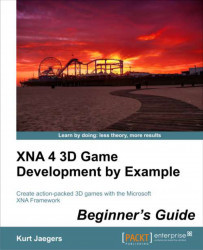
XNA 4 3D Game Development by Example: Beginner's Guide
By :
XNA 4 3D Game Development by Example: Beginner's Guide
By:
Overview of this book
Move beyond the world of flat 2D-based game development and discover how to create your own exciting 3D games with Microsoft XNA 4.0. Create a 3D maze, fire shells at enemy tanks, and drive a rover on the surface of Mars while being attacked by alien saucers."XNA 4 3D Game Development by Example: Beginner's Guide" takes you step-by-step through the creation of three different 3D video games with Microsoft XNA 4.0. Learn by doing as you explore the worlds of 3D graphics and game design.This book takes a step-by-step approach to building 3D games with Microsoft XNA, describing each section of code in depth and explaining the topics and concepts covered in detail. From the basics of a 3D camera system to an introduction to writing DirectX shader code, the games in this book cover a wide variety of both 3D graphics and game design topics. Generate random mazes, load and animate 3D models, create particle-based explosions, and combine 2D and 3D techniques to build a user interface."XNA 4 3D Game Development by Example: Beginner's Guide" will give you the knowledge to bring your own 3D game creations to life.
Table of Contents (16 chapters)
XNA 4 3D Game Development by Example Beginner's Guide
Credits
About the Author
About the Reviewers
www.PacktPub.com
Preface
 Free Chapter
Free Chapter
Introduction to XNA
Cube Chaser – A Flat 3D World
Cube Chaser – It's A-Mazing!
Cube Chaser – Finding Your Way
Tank Battles – A War-torn Land
Tank Battles – The Big Guns
Tank Battles – Shooting Things
Tank Battles – Ending the War
Mars Runner
Mars Runner – Reaching the Finish Line
Customer Reviews

