1. Add the
Turn Managementregion and its two methods to theTankBattlesGameclass as follows:#region Turn Management private void ActivatePlayer(int playerNumber) { UIHelper.SetElementVisibility("p", true, uiElements); UIHelper.SetButtonState( "p" + (playerNumber+1).ToString(), false, uiElements); currentPlayer = playerNumber; } private void DeactivatePlayer(int playerNumber) { UIHelper.SetButtonState( "p" + (playerNumber+1).ToString(), true, uiElements); } #endregion2. In the
checkForShotImpacts()method of theTankBattlesGameclass, just after the line that readsShotManager.HitProcessed =true, add the following lines of code:if (gameState != GameState.GameOver) { ActivatePlayer((currentPlayer + 1) % 2); }3. At the end of the
StartNewRound()method in theTankBattlesGameclass, set the initial state of the players when a new game is started, as follows:DeactivatePlayer(1); ActivatePlayer(0);
4. In the
UIButton_Clicked...
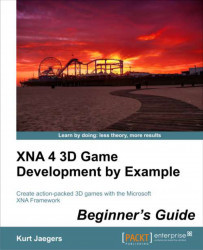
XNA 4 3D Game Development by Example: Beginner's Guide
By :
XNA 4 3D Game Development by Example: Beginner's Guide
By:
Overview of this book
Move beyond the world of flat 2D-based game development and discover how to create your own exciting 3D games with Microsoft XNA 4.0. Create a 3D maze, fire shells at enemy tanks, and drive a rover on the surface of Mars while being attacked by alien saucers."XNA 4 3D Game Development by Example: Beginner's Guide" takes you step-by-step through the creation of three different 3D video games with Microsoft XNA 4.0. Learn by doing as you explore the worlds of 3D graphics and game design.This book takes a step-by-step approach to building 3D games with Microsoft XNA, describing each section of code in depth and explaining the topics and concepts covered in detail. From the basics of a 3D camera system to an introduction to writing DirectX shader code, the games in this book cover a wide variety of both 3D graphics and game design topics. Generate random mazes, load and animate 3D models, create particle-based explosions, and combine 2D and 3D techniques to build a user interface."XNA 4 3D Game Development by Example: Beginner's Guide" will give you the knowledge to bring your own 3D game creations to life.
Table of Contents (16 chapters)
XNA 4 3D Game Development by Example Beginner's Guide
Credits
About the Author
About the Reviewers
www.PacktPub.com
Preface
 Free Chapter
Free Chapter
Introduction to XNA
Cube Chaser – A Flat 3D World
Cube Chaser – It's A-Mazing!
Cube Chaser – Finding Your Way
Tank Battles – A War-torn Land
Tank Battles – The Big Guns
Tank Battles – Shooting Things
Tank Battles – Ending the War
Mars Runner
Mars Runner – Reaching the Finish Line
Customer Reviews

