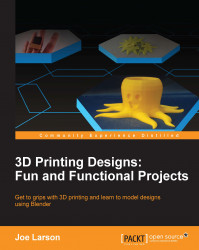Naturally, Blender is capable of selecting more than one object at a time. Blender has many tools to help when selecting objects. With multiple objects, the transformation commands work on all the selected objects at once. This is a powerful way of controlling transformations while keeping objects in relative positions to each other.
Note
To practice selection, there need to be multiple objects to select. Create a scene, add an object, and then use the duplicate (Shift + D) command to create many objects from the one. Spread them around the scene so that they can be selected with the following tools.
One way to select multiple objects at once is to hold down the Shift key while clicking on the desired objects one at a time. To deselect an object, it must first be made active. The active object is highlighted in a different color. Then it can be clicked again while holding the Shift key, and it will be removed from the selection.