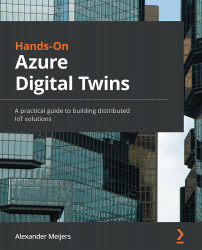Creating a Creator resource
A Creator resource allows us to create private indoor map data. Private indoor map data can be used to create an interactive and dynamic indoor map by connecting digital twins to different parts of the map. This allows us to update a certain area of the map with a color based on a temperature sensor. But before we can do that, we need to create a Creator resource in the Azure Maps account. Follow the next steps to do this:
- Open the
DTBMapsresource. - Select Creator overview in the left menu.
- Press the Create button.
The following screenshot highlights this process:
Figure 13.5 – Opening Creator overview in the Azure Maps account resource
This will open the next step. Execute the following steps to configure the Creator resource: