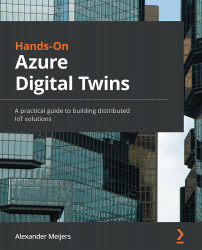Viewing logs
Azure has a sophisticated engine to view and query log files. Execute the following steps as shown in Figure 15.6. to access the logs:
- Select Logs in the left menu of our Azure Digital Twins resource.
- Select Usage from the All Queries section within Queries.
- Press the Run button for the DigitalTwin API Usage query.
Figure 15.6 – Selecting one of the log queries to view the logs
After selecting the log query, the following view appears, as shown in Figure 15.7. This view has four important areas, which are explained here:
- Query area: This area allows you to select one of the predefined queries available. These queries are divided into categories such as Diagnostics, Errors, and Usage. As soon as you double-click on one of the queries, the code required to execute the query is copied to the Queries editor.
- Queries editor: This area contains query code that is executed to create the result for the log view....