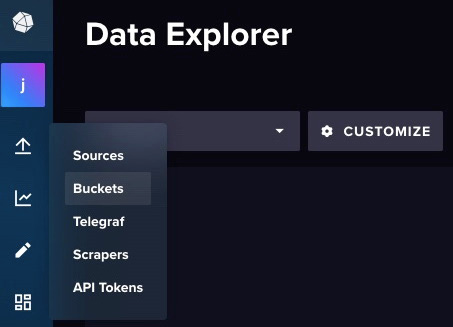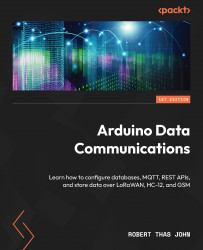Overview of this book
In our modern, internet-connected world, where billions of devices constantly collect and send data to systems to be stored and processed, it’s surprising how the intricacies of data transmission and storage are often overlooked in the IoT domain. With Arduino Data Communications, you'll bridge the knowledge gap and become an expert in collecting data from IoT sensors, transmitting data, and configuring your own databases.
This book is an exploration of IoT’s inner workings, guiding you through the process of setting up an end-to-end system that you can employ to prototype your own IoT solutions, using easy-to-follow examples. It begins with a general overview of the Arduino ecosystem, acquainting you with various sensors and shields and unveiling the art of data collection. You’ll then explore data formats and methods to store data, both locally and on database servers. As you progress through the chapters, you’ll learn how to set up REST and MQTT infrastructure to communicate with databases and get hands-on with LoRaWAN, Ethernet, cellular, HC-12, and RS-485. The final chapters are your training ground for real-world projects, imparting the essential knowledge you need to tackle complex challenges with confidence.
By the end of this Arduino book, you'll have seamlessly configured an end-to-end system, all while immersing yourself in practical scenarios that bring the world of IoT to life.