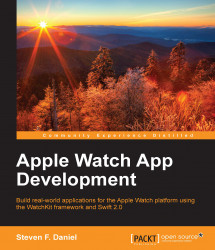In this section, you will learn how to obtain the development certificate from Apple to enable you to begin developing apps.
Before you can begin submitting your applications to the Apple App Store, you will need to obtain your own copy of the iOS development certificate; this certificate is basically a unique identity for each of the apps that you submit for approval. So let's get started:
Log in to the iOS Developer portal at http://developer.apple.com/.
Click on the Member Center link that is located right at the top of the screen.
Sign in to your account using your Apple ID and password. This will then display the Developer Program Resources page, as we saw in the previous section.
Next, click on the Certificates, Identifiers & Profiles button, and then click on the + button that is displayed on the next screen.

Choose the iOS App Development option under the Development section, as highlighted in the preceding screenshot.
Click on the Continue...