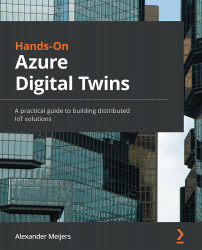Setting up a demo sensor using Azure IoT Central
We will start by setting up a demo sensor using the Azure IoT Central application. To do this, we will need to use the Azure portal. Go to the Azure portal at https://portal.azure.com and log in with your credentials as before. Execute the following steps, as shown in Figure 10.2:
- Open the hamburger at the top left and select + Create resource. Enter
IoT Central Applicationin the search box and press Enter. - Click the Create button in the IoT Central application box and select the IoT Central application option:
Figure 10.2 – The marketplace in the Azure portal for selecting the IoT Central application
Next, execute the following steps, as shown in Figure 10.3:
- Use
dtbdemosensorsas the resource name. This will fill in the application URL accordingly. If, for some reason, the name is already taken, try using another unique name. - Select the subscription you have been using throughout...