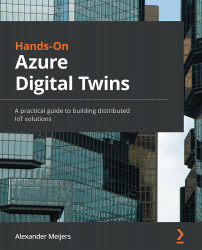Overview of this book
In today’s world, clients are using more and more IoT sensors to monitor their business processes and assets. Think about collecting information such as pressure in an engine, the temperature, or a light switch being turned on or off in a room. The data collected can be used to create smart solutions for predicting future trends, creating simulations, and drawing insights using visualizations. This makes it beneficial for organizations to make digital twins, which are digital replicas of the real environment, to support these smart solutions.
This book will help you understand the concept of digital twins and how it can be implemented using an Azure service called Azure Digital Twins. Starting with the requirements and installation of the Azure Digital Twins service, the book will explain the definition language used for modeling digital twins. From there, you'll go through each step of building digital twins using Azure Digital Twins and learn about the different SDKs and APIs and how to use them with several Azure services. Finally, you'll learn how digital twins can be used in practice with the help of several real-world scenarios.
By the end of this book, you'll be confident in building and designing digital twins and integrating them with various Azure services.