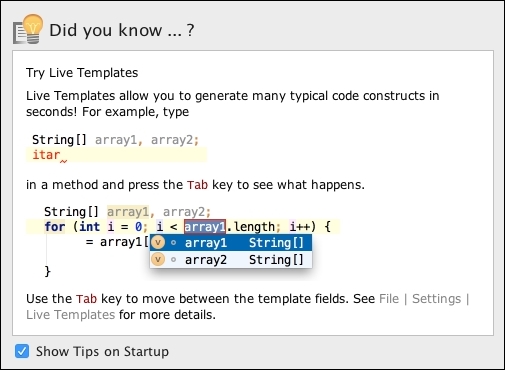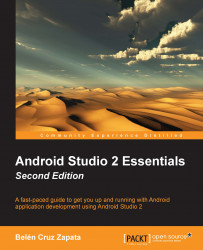Android Studio documentation is available in the Android developer website at https://developer.android.com/studio. Android Studio documentation is also included in the IntelliJ IDEA web help. This documentation is accessible from Android Studio in the menu Help | Online Documentation, or at http://tools.android.com/welcome-to-android-studio.
You can navigate to Help | Help Topics to directly open the documentation contents tree, or at http://www.jetbrains.com/idea/webhelp/intellij-idea.html. There are also some online video tutorials available at http://tv.jetbrains.net/.
To quickly find actions of Android Studio, we can use the Help | Find Action option. Type the action you are looking for and the list of matching actions will be displayed. You can change some preferences values directly from the list dialog, or you can click to navigate to them. The following screenshot shows the Find Action functionality.
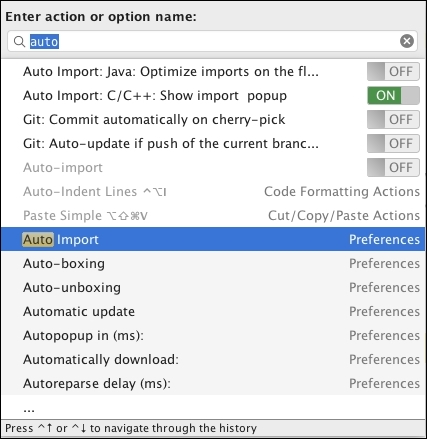
Android Studio provides the tip of the day functionality. The tip of the day explains in a dialog a trick about Android Studio. Every time you open Android Studio, this dialog is shown. We can navigate through more tips using the Previous Tip and Next Tip buttons. By deselecting the Show Tips on Startup checkbox, we can disable this functionality. The tip dialog can be opened by navigating to Help | Tip of the Day. The next screen show is an example of a tip of the day screen.