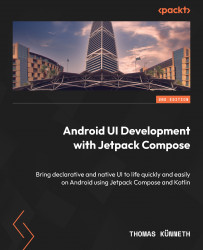Technical requirements
All the code examples for this book can be found on GitHub at https://github.com/PacktPublishing/Android-UI-development-with-Jetpack-Compose-Second-Edition. Please download the zipped version or clone the repository to an arbitrary location on your computer. The projects work best with Android Studio Giraffe or later versions. You can download the latest version at https://developer.android.com/studio. Please follow the detailed installation instructions at https://developer.android.com/studio/install.
To open a project, launch Android Studio, click the Open button in the upper-right area of the Welcome to Android Studio window, and select the base directory of the project in the folder selection dialog. This chapter has one project. It is called Hello and is located inside the chapter_01 folder. Please make sure to not open the base directory of the repository, because Android Studio would not recognize the projects. Instead, you must pick the directory that contains the project you want to work with.
To run a sample app, you need a real device or an Android Emulator. Please make sure that developer options and USB debugging are enabled on the real device, and that the device is connected to your development machine via USB or WLAN. Please follow the instructions at https://developer.android.com/studio/debug/dev-options. You can also set up an Android Emulator. To get started, please follow the detailed instructions at https://developer.android.com/studio/run/emulator.