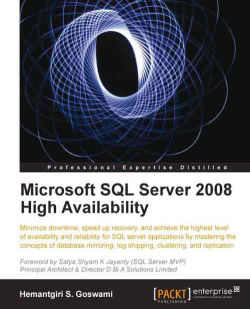Any time during setup if we encounter an error, we have to locate the installation summary file to troubleshoot the installation error. This summary file is located at %programfiles%\Microsoft SQL Server\100\bootstrap\log.
This error/warning is observed most often while installing failover cluster. To overcome this problem, we should correct the network order before installing failover cluster. The following are steps to perform that:
1. Go to Start | Control Panel | Network and Internet | Network and Sharing Center.
2. Click Change Adapter Setting on the left menu.
3. Press Alt + F and the Advanced menu will be visible to us.
4. Click Advanced settings; this will bring the dialog box wherein we can change the order of the network card.
5. Move the network card up on which we have configured the public network.
While installing a second node, we may face the error that may block our path to add a second node to the cluster.
We may face the error message Failover instance MSSQLServer cluster group not found, when the SQL Server Agent is not the part of cluster. To overcome this error and to proceed further successfully, we should manually change the registry by following Wael A. Kabli's blog entry: http://blogs.msdn.com/wael/archive/2009/12/07/cannot-add-a-second-node-to-an-sql-server-2008-failover-cluster.aspx.
Current SKU is invalid:
While adding a second node, this error might show up; however, this was fixed with the first release of Cumulative Fix 50003415. Although there is another work around for this, if we are installing from the media that comes with Product Key embedded in it, then perform the following steps:
1. Dump the CD/DVD setup on the local disk.
2. Locate
defaultsetup.ini.3. Cut and paste this file to some other location.
4. Rerun
setup.exefrom the local disk.
All cluster disks available to this virtual server are owned by other node(s):
This error comes when the cluster disks are owned by the other node; to resolve this error we should move the disk to the local node.
Although DBAs always keep an eye on the Windows Event Viewer and SQL Server Error Log to monitor what is going on with the SQL Box, I would like to list some of the most common errors seen with Clustering.
Error: SQL Server cannot log on to the Network after it migrates to another node as it is not able to contact the domain controller.
Resolution: We should check if there is a problem with the trust relationship with the cluster node and domain controller. The other reason could be the network congestion or DNS.
Error: SQL Server can't access the cluster disks.
Resolution: Check if the firmware and drivers for the disks are the same on both the nodes.
Error: Failure of SQL Server Services or SQL Server Agent Services.
Resolution:There could be several reasons for this, but the most common ones are:
Check if the password has been changed recently but not updated in services property.
The Services account is locked out or disabled.
Sometimes Network/Security Administrator re-applies the NTFS permission on the MS SQL Server folder after the audit, and some-times it wipes out the existing permission. We have to see if the services account has the proper permission on the MS SQL Server folder and subfolders.
Sometimes it returns errors that are related to protocols initialization error. Here are some links to resolve this issue (although these are for SQL Server 2005 it should work for SQL Server 2008):
http://support.microsoft.com/kb/956378
http://blogs.msdn.com/sql_protocols/archive/2006/01/10/511330.aspx
Error: Changing the IP address of Failover SQL Server cluster returned error.
Resolution:The resolution is simple. What we should do is bring the SQL IP address and SQL network name offline, and then change the IP address and again bring the SQL IP address and SQL network online.
Error: The IP address is already in use.
Resolution:This error explains itself; the IP address we are trying to assign is already in use and hence we should procure another IP address and then assign.
Error: The SQL Server failover cluster instance name could not be found as cluster resources.
Resolution:Check whether the registry value for
<instld>\Cluster\ClusterNameis correct.