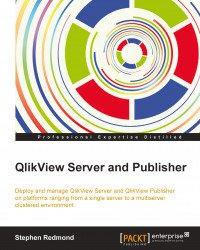The following steps can be performed by any user who has installation rights on the server. I recommend that for this step you to log in as the service account user. Logging in as the service account user will identify any issues, such as file access, that you might not discover until later if you use a different user. The service user should be a local administrator; so, you should have all the rights that are necessary to perform the installation.
Log in to the server as a user with installation rights. Remote Desktop is fine for this.
Locate the installer that you had downloaded earlier (for example,
QlikViewServer_X64Setup.exe), and double-click on it to start the installation. The installation wizard is displayed, as shown in the following screenshot:
Click on Next to continue. On the next few screens, you will be asked to select your region, agree to the license agreement, and confirm your name and organization. Follow the prompts on these screens...