As the name indicates, whether you are installing Windows 10 on a new hard disk or on an existing disk, the clean install (see Figure 1.1) formats the new disk so it can install the new OS, or reformats the existing disk by erasing the existing OS, users' data, and apps to install the new OS. To summarize, a clean install (re)builds the OS and its utilities entirely from scratch, thus overwriting all the previous content on a disk:
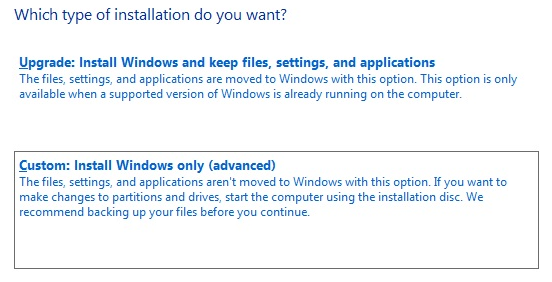
Figure 1.1 Clean install option from Windows 10 setup
Unlike clean install, upgrade (as in Figure 1.2) replaces your existing OS with a new one. That means that you retain your files and settings. It is often called an in-place upgrade because it takes place on a machine with an already installed OS. Prior to running an upgrade, it is recommended that you make a backup of Windows system states, files, and folders:
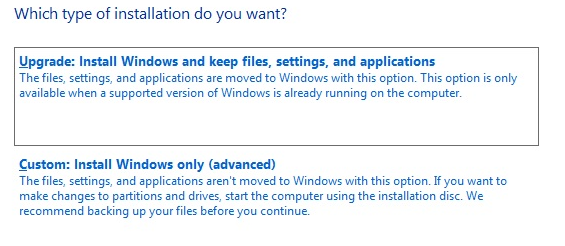
Figure 1.2 Upgrade option from Windows 10 setup
In the previous section, you learned about the difference between an in-place upgrade and a clean install. The following lists the pros and cons of both upgrade and clean install.
One of the most common methods to move from an old version of Windows to the newest version of Windows and be able to keep all of your files and apps is by doing an in-place upgrade. In addition, an in-place upgrade is suitable for less-experienced users. Here are the pros and cons of an upgrade:
- Pros:
- No bootable media is required
- Keep all of your files, settings, and apps
- Roll back to previous versions of Windows
- Cons:
- Apps and drivers may not work correctly
- May not perform as expected
- May contain bloatware from a previous Windows version
If you have purchased a new computer with no preloaded OS on it, or a new computer with an old OS on it, then definitely you can opt for clean install if you do not want an in-place upgrade. In addition, a clean install is suitable for experienced users. Here are the pros and cons of a clean install:
- Pros:
- It is a fresh Windows 10 installation
- Enables you to configure disk partitioning
- Enables you to change editions by providing a product key
- Cons:
- Requires bootable media
- Requires formatting the partition of a disk or the entire disk
- May take time to install apps and migrate files



