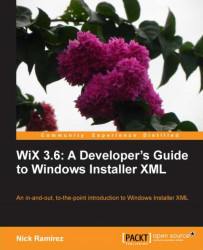If you'd like to show a progress bar during the installation, you can handle two events: CacheAcquireProgress and ExecuteProgress. The former will give you a percentage completed for caching the packages. The latter will give you a percentage for packages executed. To get a total progress percentage, we add them both together and divide by two—if we didn't divide by two we'd end up with a final result of 200 since both events count up to 100.
First, let's add a Label control to our view that displays the percentage as text and also a ProgressBar control to go with it. Here's the markup to add to our XAML file:
<WrapPanel Margin="10" >
<Label VerticalAlignment="Center">Progress:</Label>
<Label Content="{Binding Progress}" />
<ProgressBar Width="200"
Height="30"
Value="{Binding Progress}"
Minimum="0"
Maximum="100" />
</WrapPanel>Our Label and ProgressBar controls...