-
Book Overview & Buying
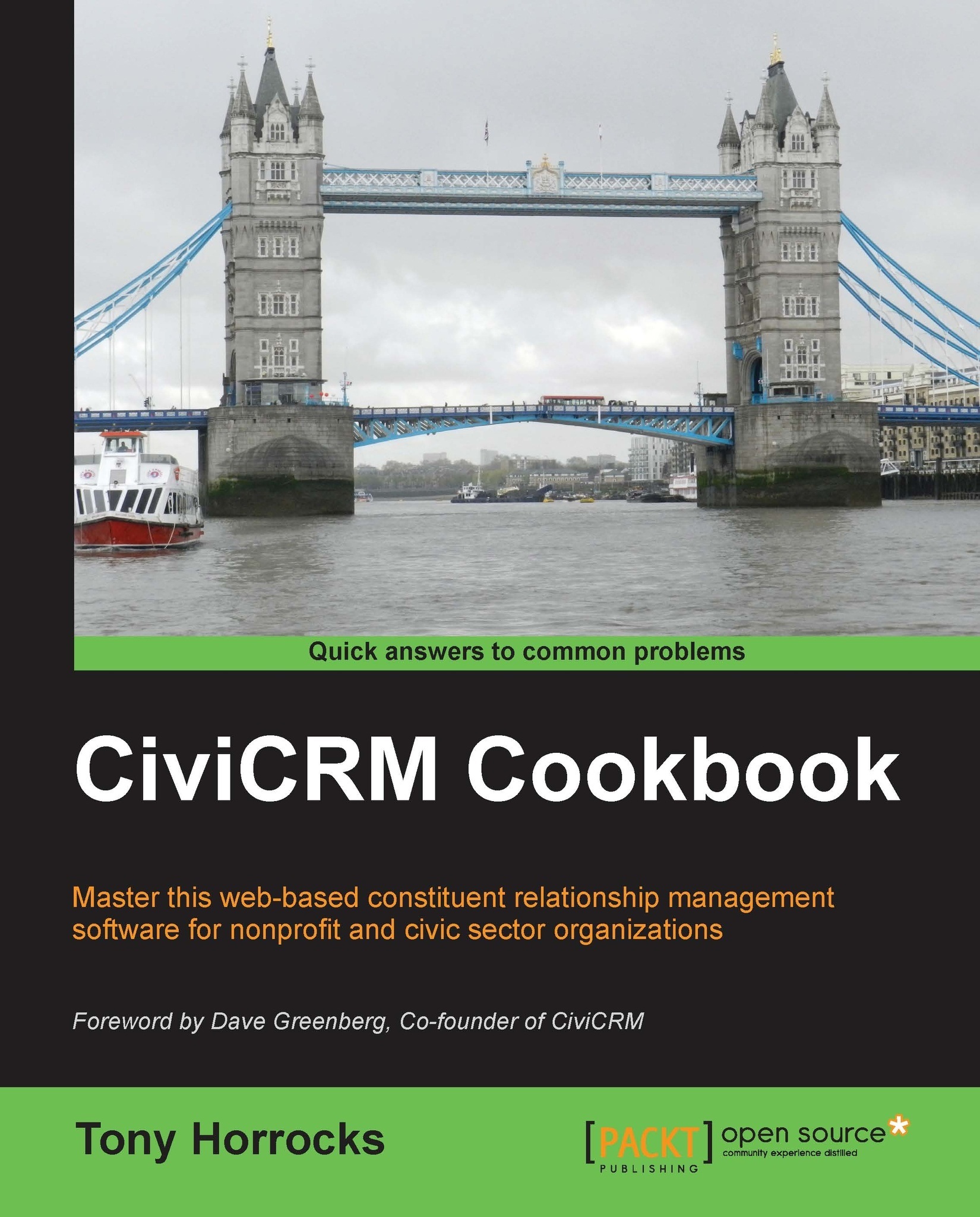
-
Table Of Contents
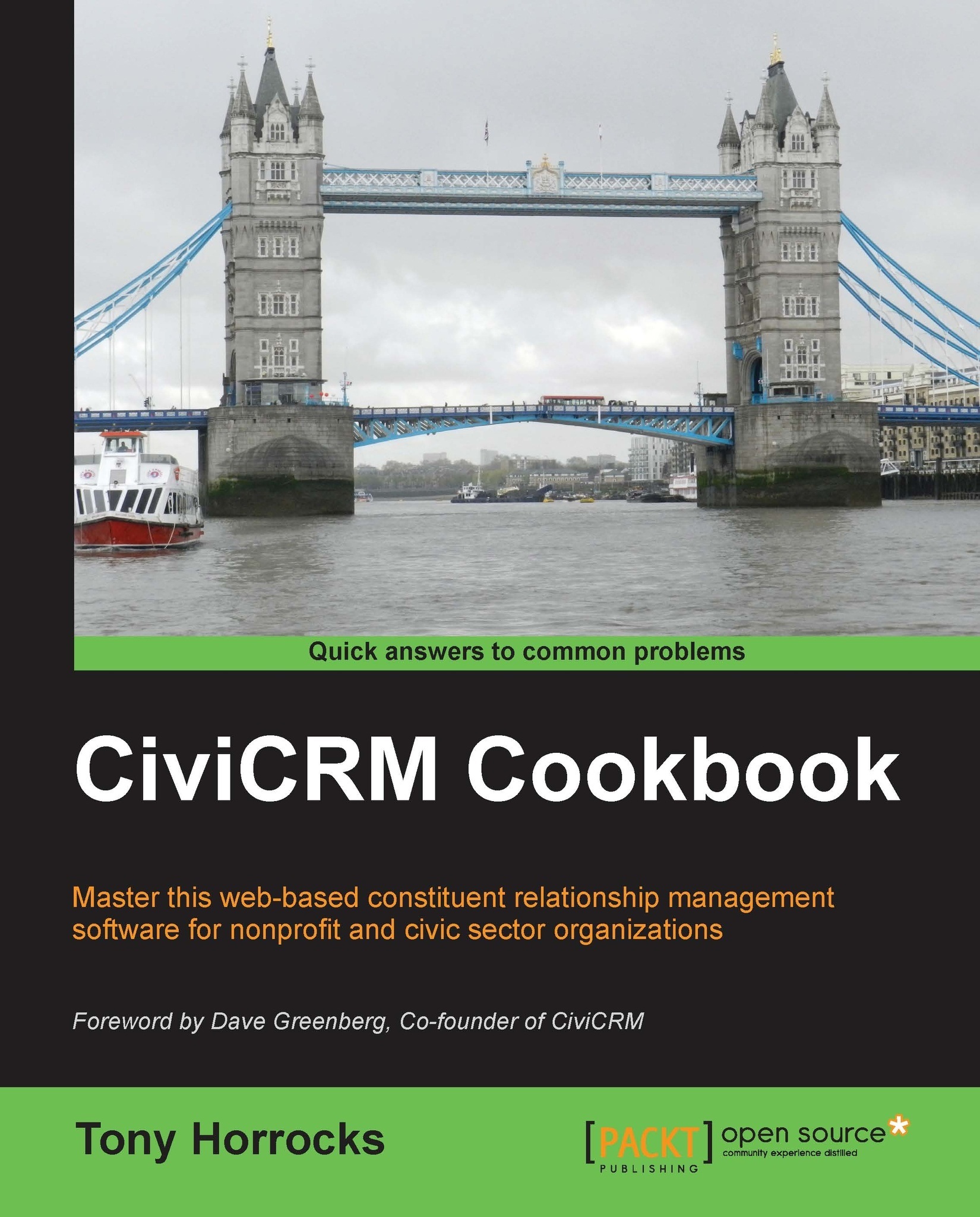
CiviCRM Cookbook
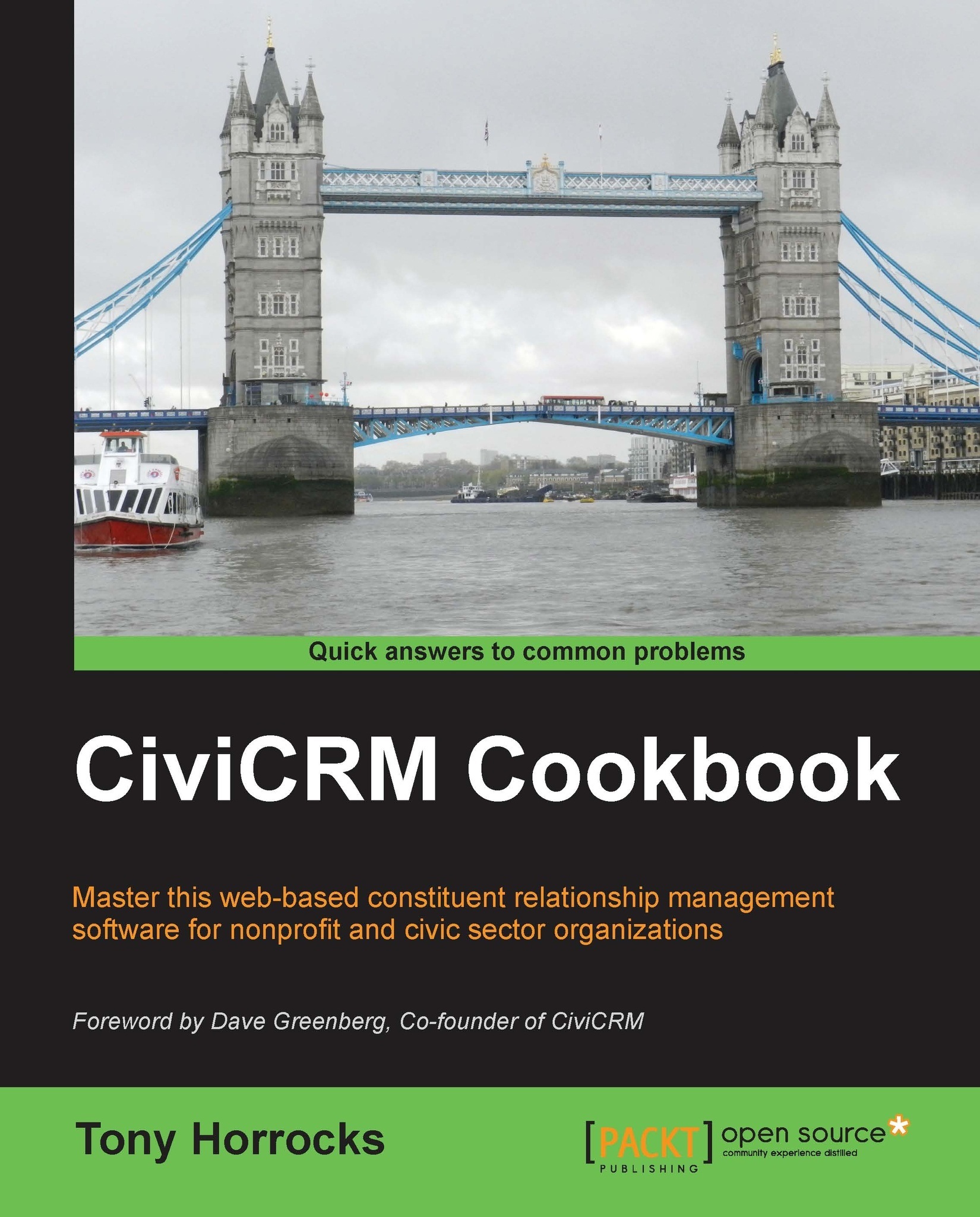
CiviCRM Cookbook
Overview of this book
CiviCRM is a web-based, open source, Constituent Relationship Management (CRM) software geared toward meeting the needs of non-profit and other civic-sector organizations.Organizations realize their mission via CiviCRM through contact management, fundraising, event management, member management, mass e-mail marketing, peer-to-peer campaigns, case management, and much more.CiviCRM is localized in over 20 languages including: Chinese (Taiwan, China), Dutch, English (Australia, Canada, U.S., UK), French (France, Canada), German, Italian, Japanese, Russian, and Swedish.CiviCRM Cookbook will enhance your CiviCRM skills. It has recipes to help you use CiviCRM more efficiently, integrate it with CMSs, and also develop CiviCRM.This book begins with recipes that help save time and effort with CiviCRM. This is followed by recipes for organizing data more efficiently and managing profiles.Then you will learn authentication and authorization and managing communication with contacts.Then you will be guided on using the searching feature and preparing reports. We will then talk about integrating Drupal and CiviCRM. You will also be taught to manage events effectively. Finally, learn about CiviCampaign, Civimember, and developing CiviCRM.
Table of Contents (13 chapters)
Preface
 Free Chapter
Free Chapter
1. Setting Up CiviCRM
2. Organizing Data Efficiently
3. Using the Power of Profiles
4. Controlling Permissions
5. Managing Communications
6. Searching and Reporting
7. Integrating CiviCRM with Drupal
8. Managing Events Effectively
9. Using Campaigns, Surveys, and Petitions Effectively
10. Working with CiviMember
11. Developing for CiviCRM
Index
