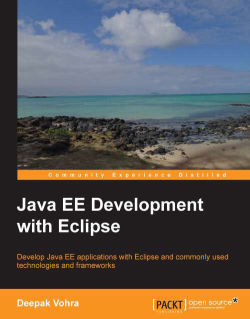In this section we will run the JSF page on the WebLogic Server to create a JSF data table. We specify a SQL query and click on the Submit Query button to send the SQL query to the server. The managed bean on the server retrieves the SQL query and runs the query on the Oracle database. The result set generated by the SQL query is bound to the data table using value expressions. Right-click on catalog.jsp and select Run As | Run on Server, as shown in the following screenshot:
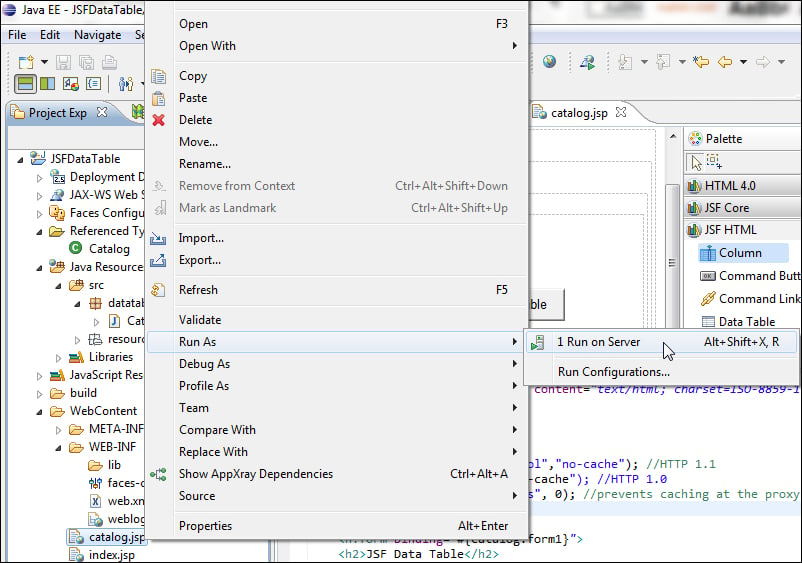
Start WebLogic Server if not already started. Select Oracle WebLogic Server 12c (12.1.1) at localhost and click on Next, as follows:

In the Add and Remove window add the JSFDataTable resource to the Configured section with the Add button and click on Finish, as shown in the following screenshot:
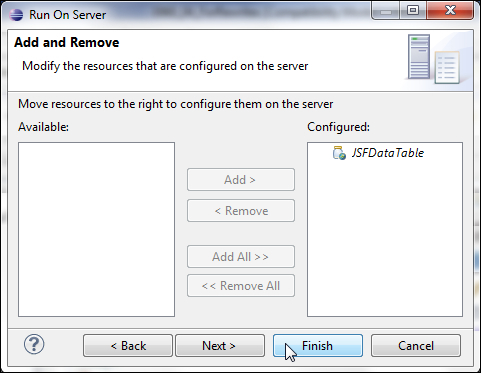
The JSFDataTable application gets deployed on the server.
The catalog.jsp JSF page may be run separately in a browser with the URL http://localhost:7001/JSFDataTable/faces/catalog.jsp. Specify a SQL query...