-
Book Overview & Buying
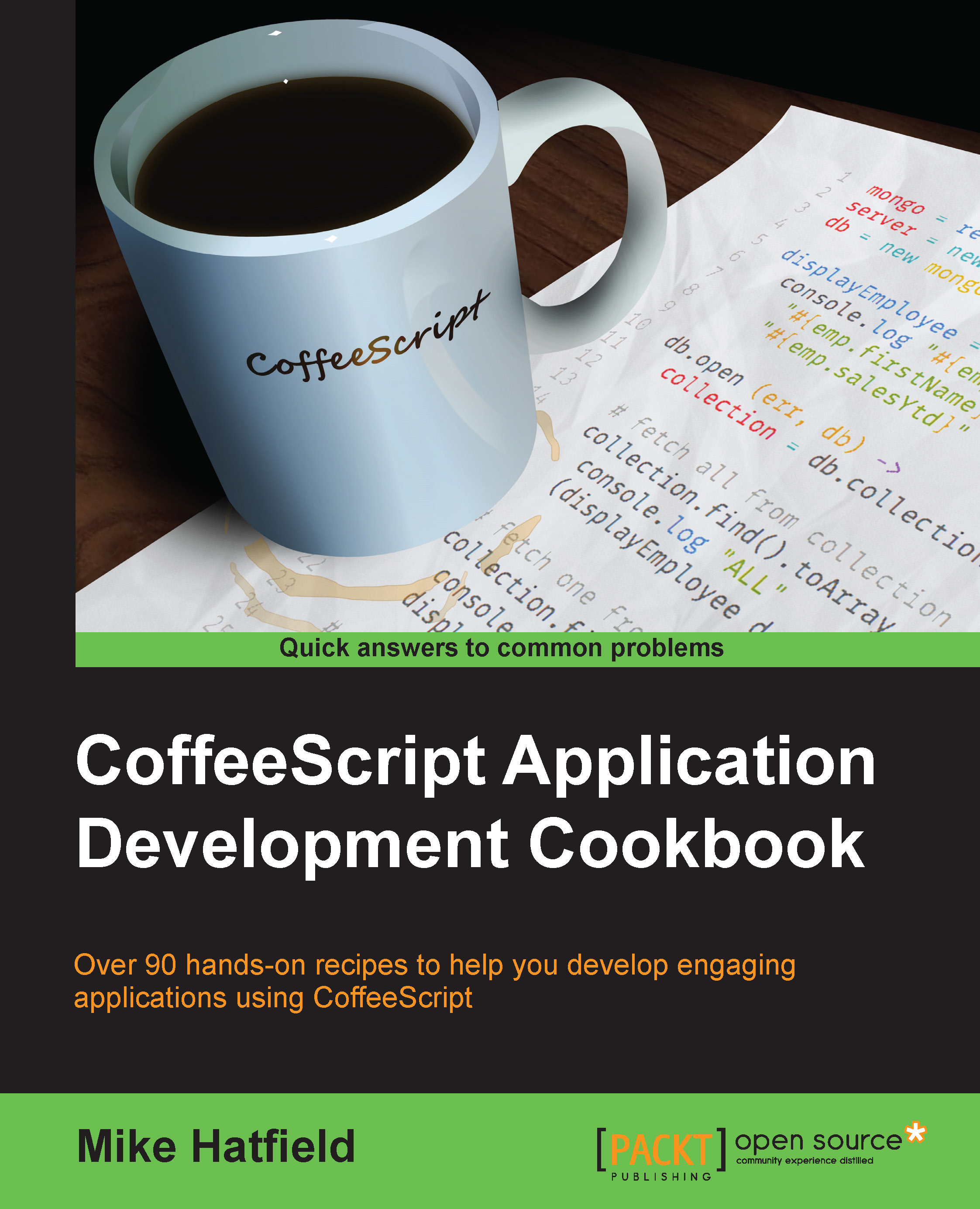
-
Table Of Contents
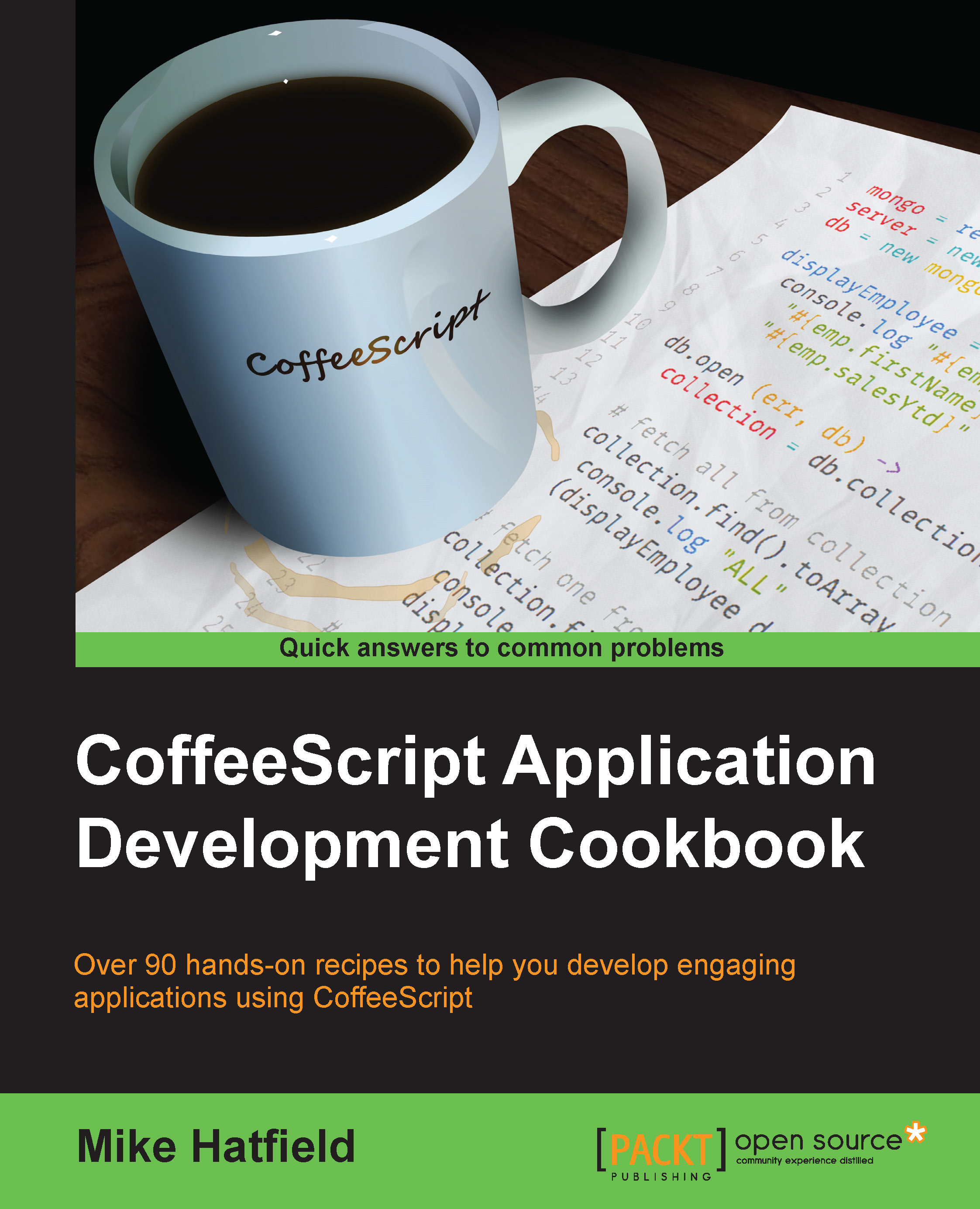
Coffeescript Application Development Cookbook
By :
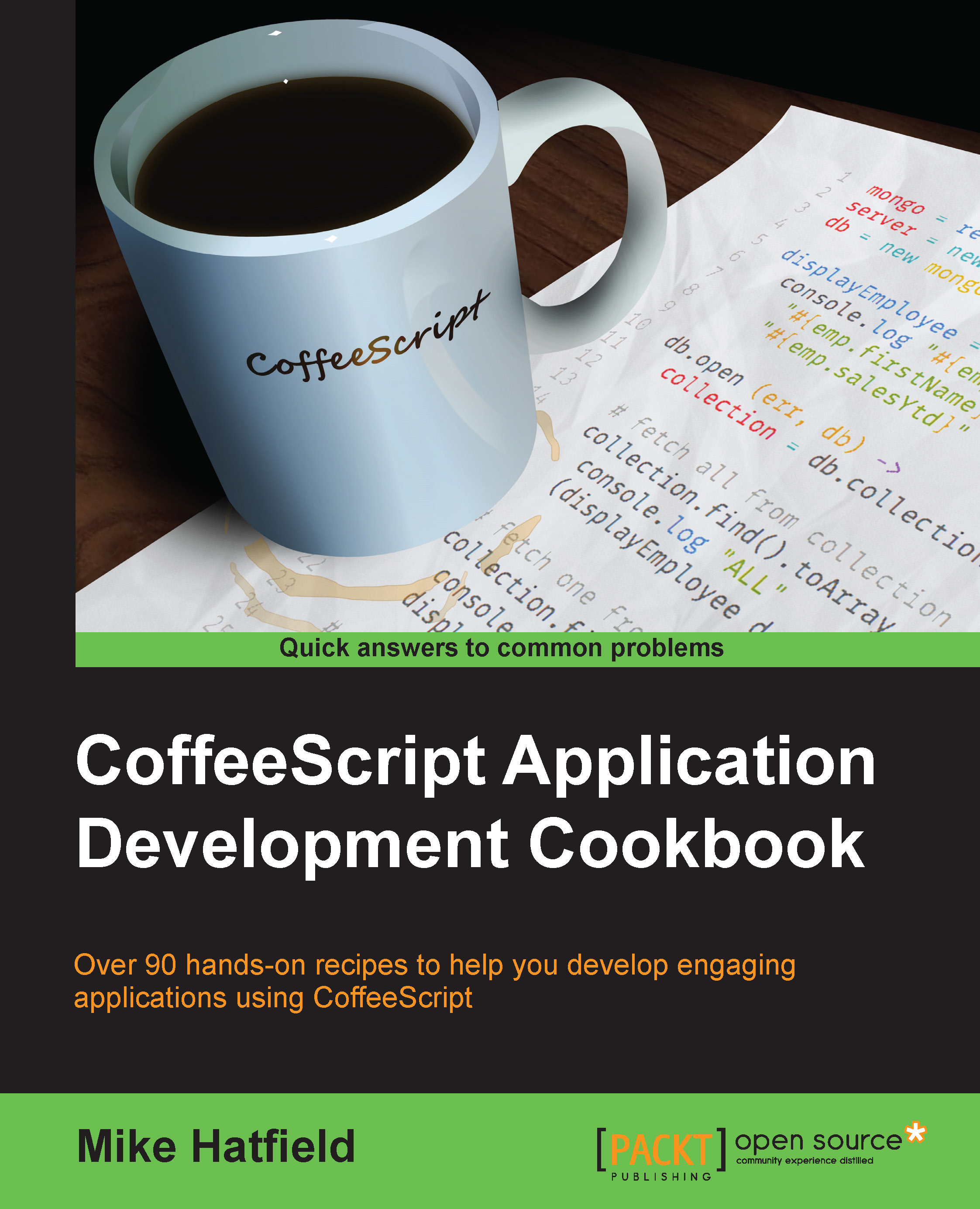
Coffeescript Application Development Cookbook
By:
Overview of this book
If you are interested in developing modern applications, this book will help you leverage the vast JavaScript ecosystem while using an elegant language, helping you avoid the shortcomings of JavaScript.
Table of Contents (13 chapters)
Preface
 Free Chapter
Free Chapter
1. Getting Ready
2. Starting with the Basics
3. Creating Client Applications
4. Using Kendo UI for Desktop and Mobile Applications
5. Going Native with Cordova
6. Working with Databases
7. Building Application Services
8. Using External Services
9. Testing Our Applications
10. Hosting Our Web Applications
11. Scripting for DevOps
Index

