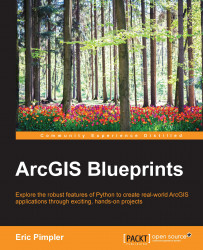In this section, you'll enable the Data Driven Pages functionality for the map document. The following steps will guide you through, how to enable Data Driven Pages:
In ArcMap, click on the Scale Control on the Standard toolbar and type
1:100,000as the map scale.Open the Data Driven Pages toolbar by navigating to Customize | Toolbars | Data Driven Pages from the main ArcMap menu.
Click on the Data Driven Pages Setup button.
Enable Data Driven Pages by clicking on the checkbox shown in the following screenshot. Also, select
GridIndexFeaturesas index Layer and PageName as Name Field. Make sure all the other values are set, as shown in the following screenshot:
Click on the Extent tab, choose Center and Maintain Current Scale, and then click on OK, as shown in the following screenshot: