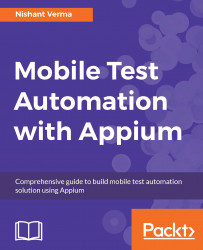Setting up the machine will require a bunch of software and packages to be installed. Let's start with bash_profile. Open the terminal and type in the following command (in the home directory):
ls -alThis should return all the hidden files and directories under the home directory. Check whether the .bash_profile file is present; if not, type the given command to create one:
touch .bash_profileIf you have had the development machine set up before, you might have a couple of software and packages already installed. You can skip the installation part and check for the version of the installed packages. If the versions are significantly old, you might want to upgrade them.
For the new machines, follow the mentioned steps for installing Java:
- Visit the JDK download page and download the
jdk-8uversion-macosx-xxx.dmgpackage based on your machine configuration (either the amd64 or x64). - Install Java from the downloaded package.
- Once installed, launch the terminal...