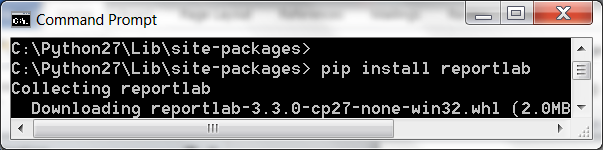Python's folder structure holds more than just the Python interpreter. Within the subfolders reside a number of important scripts, digital link libraries, and even C language modules. Not all of the scripts are used all the time, but each has a role in making the Python programming environment possible. The most important folder to know about is the site-packages folder, where most modules that will be imported in Python scripts are contained.
-
Book Overview & Buying
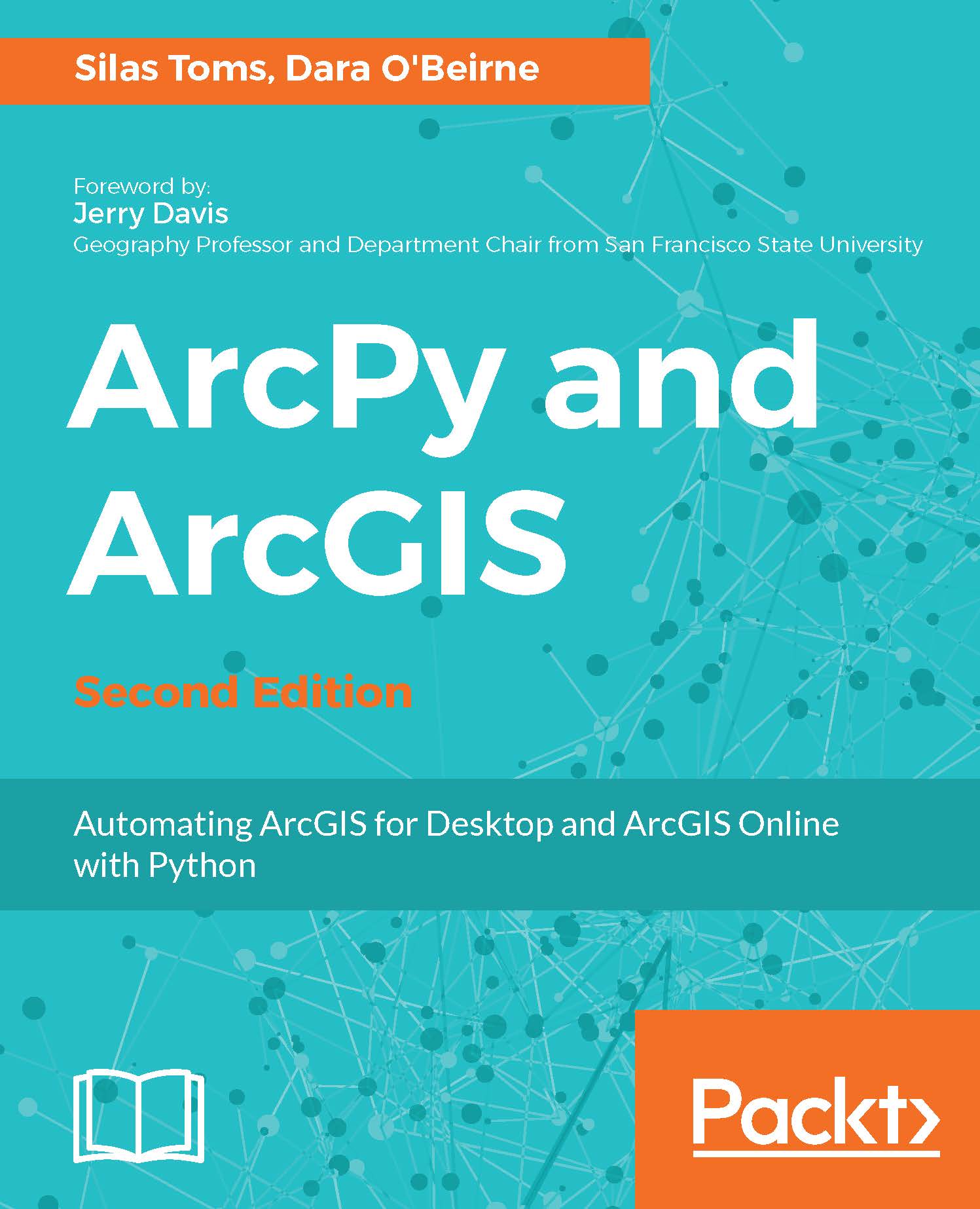
-
Table Of Contents
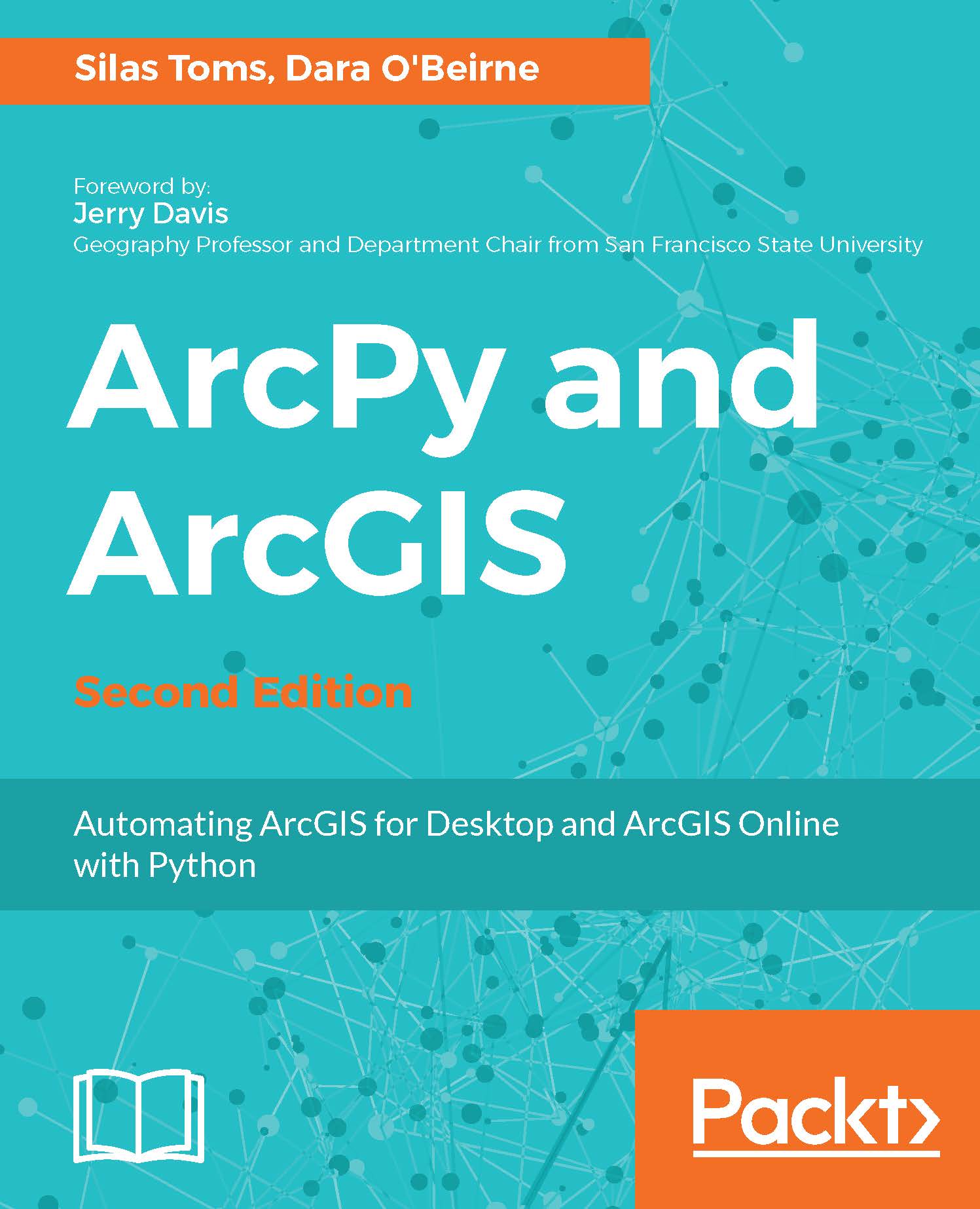
ArcPy and ArcGIS - Second Edition
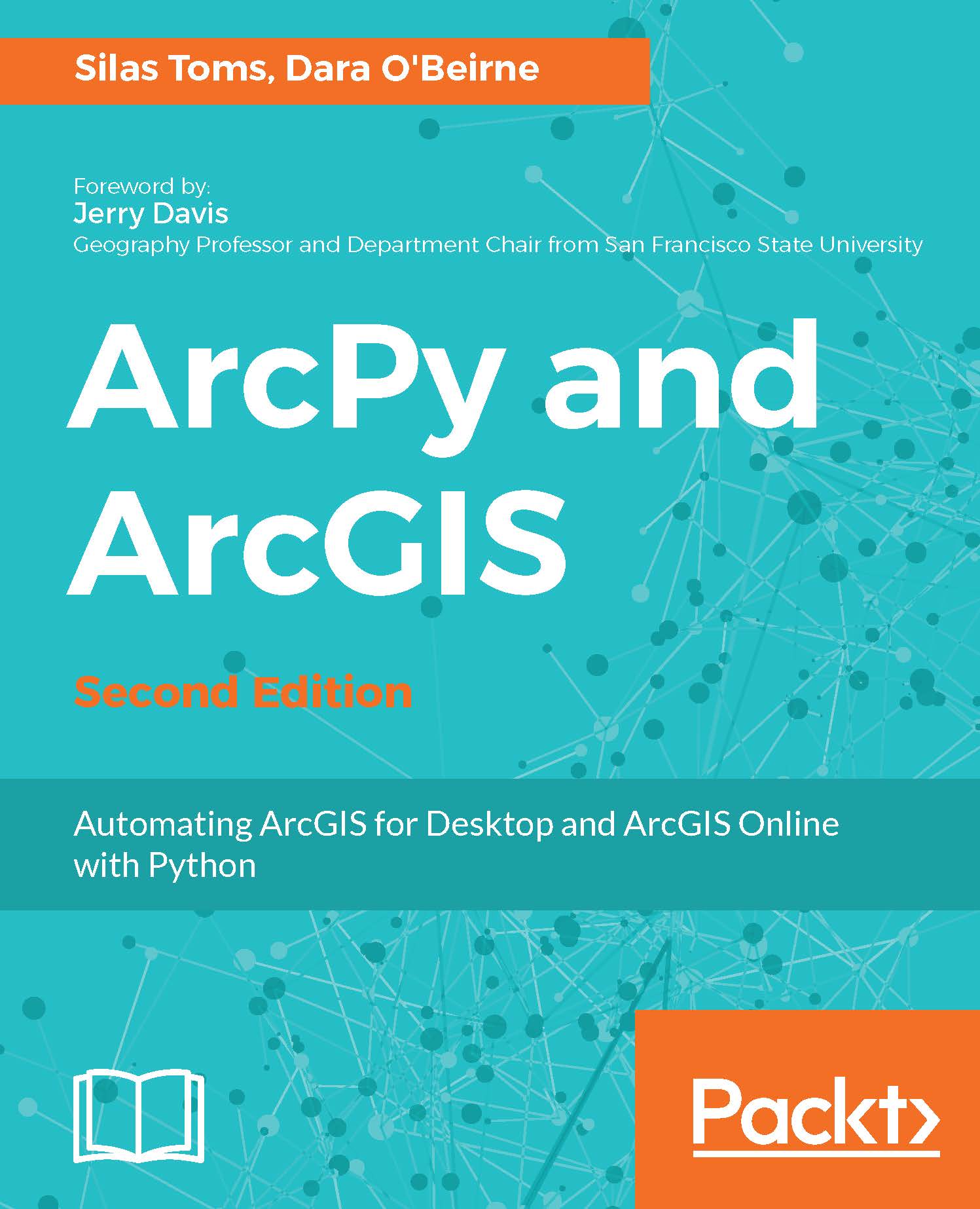
ArcPy and ArcGIS
Overview of this book
 Free Chapter
Free Chapter