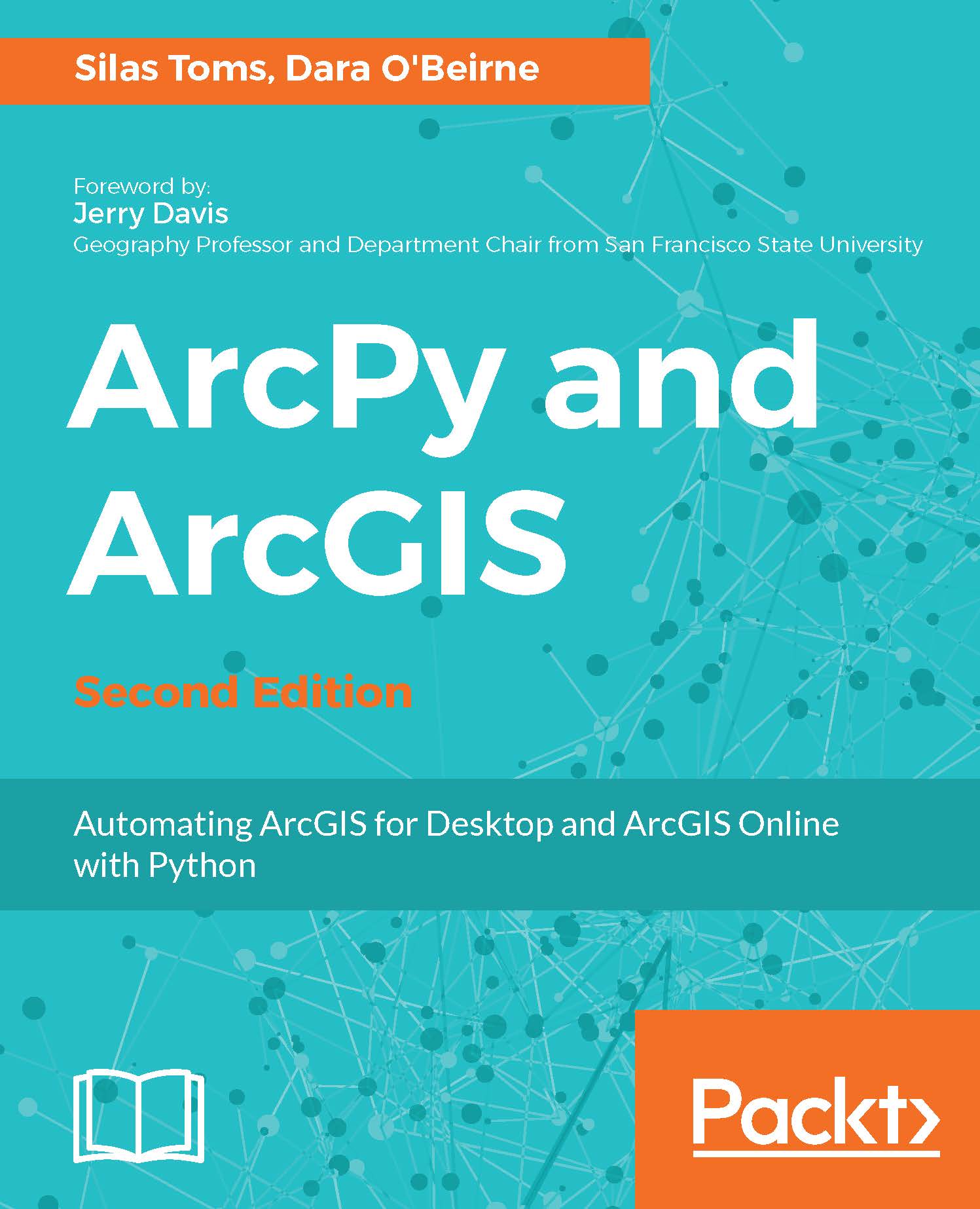Script tools are common within GIS. ArcToolbox includes many script tools, and ArcGIS for Desktop allows for personal toolboxes with a mix of models and script tools. This example will demonstration how to create the front end graphic user interface or GUI that will pass the correct parameters in the correct order to the script.
The first step is to create a custom tool box to hold the script tool. Perform the steps listed here:
- Open up ArcCatalog, and right-click on the SanFrancisco.gdb file Geodatabase.
- Select New and then Toolbox from the menu.
- Call the toolbox Chapter5Tools.
- Right-click on Chapter5Tools, and select Add, then select Script.
The following menu will appear, allowing you to set up the script tool. Add a title Name with no spaces, and a label as well as a description. I prefer to run script tools in the foreground to see the messages it...